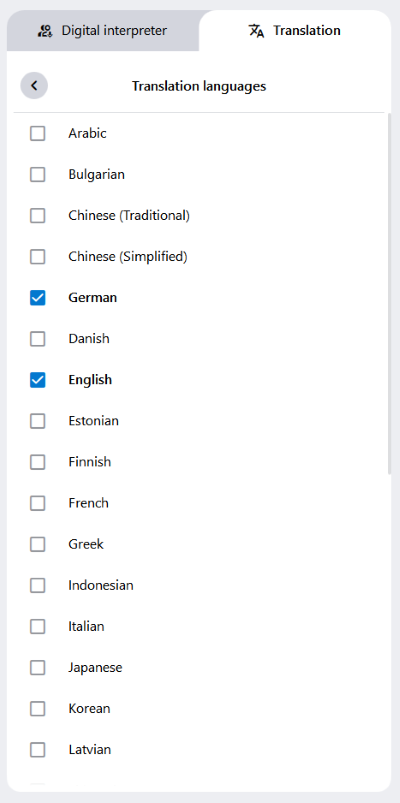Translation
The Translation feature offers participants to follow conversations in the alfaview room without language barriers. Both, the Digital Interpreter and the Live transcription can be translated with this feature.
The Translation feature must be enabled by a room moderator in order to be available in the alfaview room.
Settings for participants
The Translation feature translates the spoken word from the Digital Interpreter or Live Transcription into various other languages to minimize language barriers.
You can find the translation in the Secondary menu under ![]() Live Transcription. Click on the Translation tab to access the translation.
Live Transcription. Click on the Translation tab to access the translation.
Selecting a translation language
- Click on the button at the top of the Translation tab.
- Select the language you want the spoken word to be translated into.
The translation will now appear in the sidebar in your selected language. You can change the selected language at any time. The conversation will be translated retroactively into the new language.
Tip: View the Digital Interpreter or Live Transcription and translation at the same time:
- Move your mouse over the left edge of the Live Transcription tab. The pointer will change to a double-headed arrow.
- Hold the left mouse button and drag the tab to the left until the Digital Interpreter / Live Transcription and Translation tabs are displayed side by side.
Settings for room administrators
Enabling translation
The Translation feature must be enabled on the alfaview administration page by a room administrator.
- Log in to the alfaview administration page.
- Click on Rooms in the menu on the left side.
- Click on the
 Settings icon of the room you want to enable the Translation feature.
Settings icon of the room you want to enable the Translation feature. - Go to the Transcription tab in the Room Features.
- Click on the switch next to Transcription and Translation availability. If the switch is blue and on the right side, the feature is enabled.
Language selection
As a room administrator, you can select up to three translation languages at the same time. These languages will be available for all participants in your room.
Selecting multiple languages will result in faster consumption of your transcription quota.
In the alfaview administration
- Click on the drop-down menu next to Available translation languages.
- Check the boxes for the languages you want to be available for translation in the room. A maximum of three languages can be selected at a time. You can choose from 31 languages.
The changes will be immediately be implemented in your room.
In the alfaview app
You can select the translation languages in the alfaview app if you are a room administrator.
- Open the Transcription tab in the Secondary menu.
- Click on the Translation tab.
- Click on the Translation options menu at the bottom.
- Click on the option Update available languages.
- Tick the box of each language you wish to activate in your alfaview room (a maximum of three translation languages at the same time). There are 31 different languages to choose from.
The changes will be immediately be implemented in your room.
Last updated on November 19th, 2025, 08:49 am