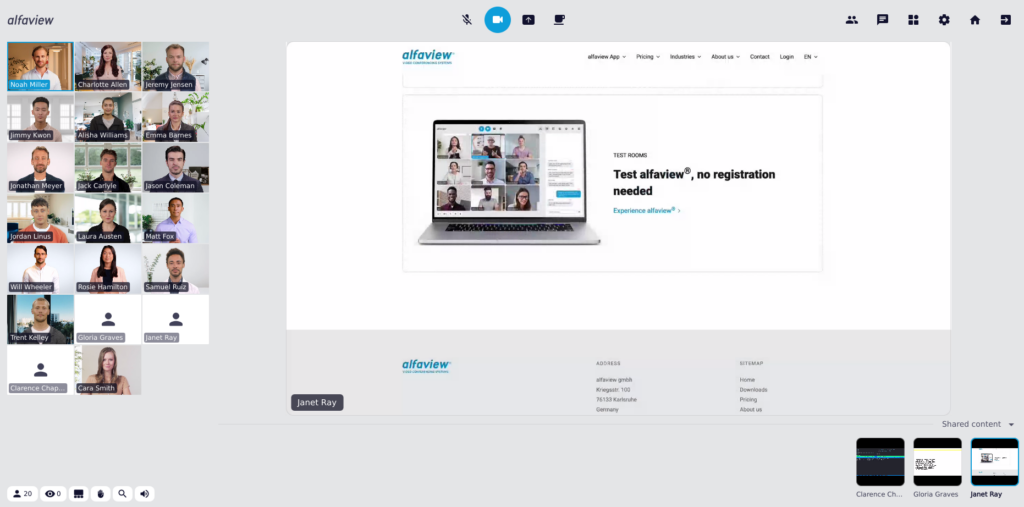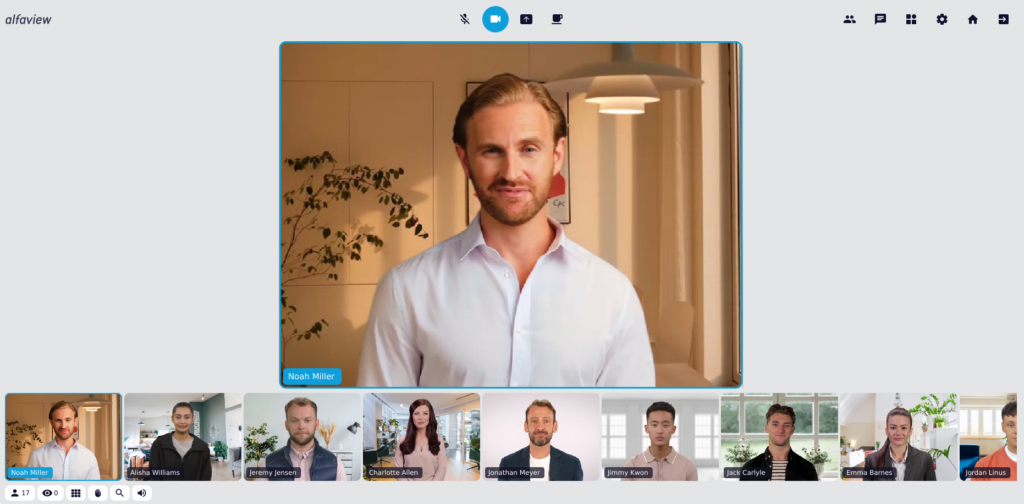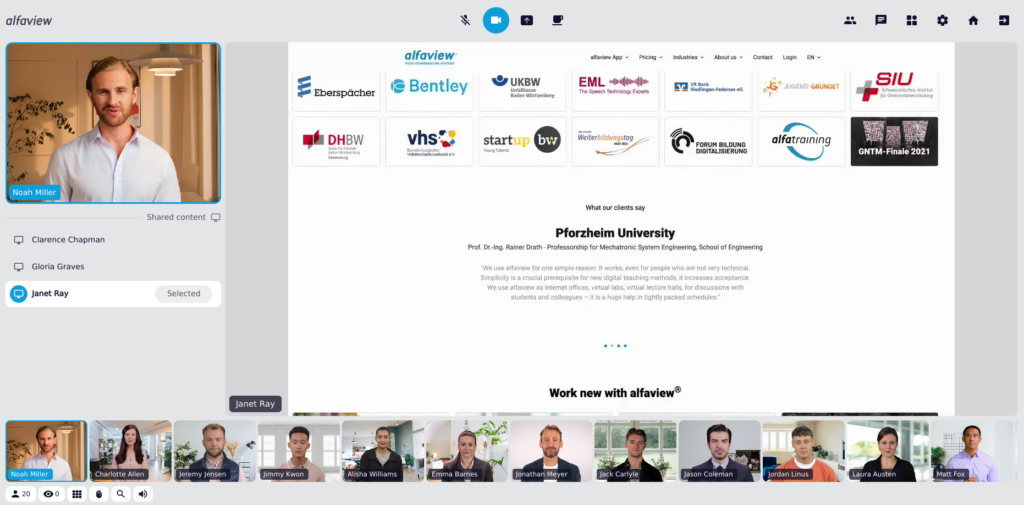Participant videos and presentation area
The stage is the central element in alfaview. This is where both the participant videos and shared content are displayed.
Participant videos are displayed in either Speaker view or Gallery view. When content or a screen is shared in the presentation area, the participants’ videos are displayed at a reduced size.
Participant videos
While you are in an alfaview room, the videos of all participants are displayed on stage.
- Each participant video contains the name of the participant.
- As soon as a participant speaks, a blue frame appears around the video image.
- Participants marked as VIP are displayed with a bigger video image. The videos are also marked with a star icon.
- If a participant is on a break, the coffee cup icon is displayed instead of the video.
- If a participant has no camera attached, a message is displayed that the camera is turned off.
Participants’ videos are sorted by the order in which they enter the alfaview room. It is possible to change the sorting to alphabetical order in the Room features.
In the Status menu at the bottom left, you can choose whether you want the videos to be displayed in Gallery view or Speaker view. Click on the icon to change the view.
Gallery view
The Gallery view evenly distributes the videos of all participants on the stage. The size of the video images automatically adapts to the number of participants in the alfaview room.
Videos of VIPs are displayed larger than those of other participants.
Gallery view with shared content
When a person starts to share content, this content is displayed in the center of the stage. The participants’ videos are arranged to the left of the presentation area. Videos of VIPs are displayed in a larger size.
To view specific content when multiple pieces are shared, simply click on the small preview of the desired content located at the bottom of the presentation area.
For more information on sharing your screen or using a second camera to share content, please refer to the Screen and audio share page.
Speaker view
The speaker view displays the person speaking in the center of the stage as a large video, while the videos of other participants are shown in a row at the bottom of the stage.
VIP participants are also displayed as a large video in the speaker view.
Speaker view with shared content
When a participant or moderator starts sharing content, the person speaking is displayed as a larger video next to the shared content in the presentation area. The videos of all other participants will continue to be displayed in a row at the bottom of the stage.
If multiple people share content simultaneously, it will be displayed in a list below the video of the person speaking. To display a specific content, simply click on the content you want to display.
For more information on sharing your screen or using a second camera to share content, please refer to the Screen and audio share page.
Last updated on September 3rd, 2024, 02:36 pm