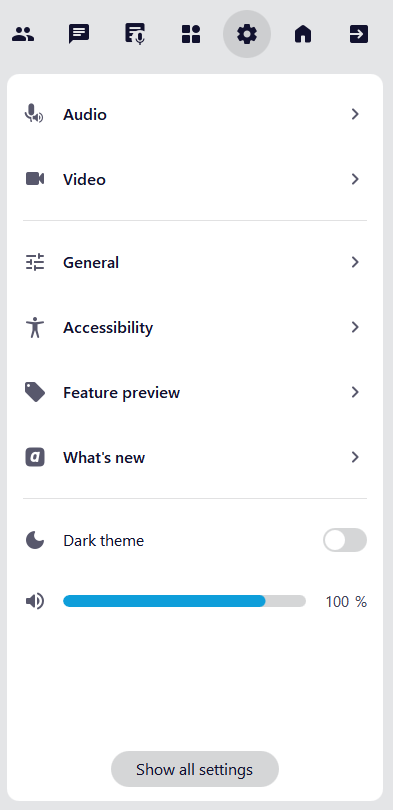Settings
The Settings tab in the secondary menu contains the settings for audio, video, accessibility, and updates. Additional settings can be found on the General settings page.
Setting changes are automatically applied, saved and applied again upon next application launch.
Click on the ![]() Settings icon in the secondary menu to access all available settings.
Settings icon in the secondary menu to access all available settings.
Audio
The Audio tab in the secondary menu allows you to make various changes to your audio settings. You can find the menus to select your preferred microphone, speaker or headset as well as the advanced settings including the features Push-to-talk and microphone optimization.
To learn more about all the features and settings available for audio, please refer to the Audio settings page.
Video
The Video tab provides various options for your video and camera settings. You can select your preferred camera, virtual backgrounds and the quality of your second camera.
To learn more about all the features and settings available for video, please refer to the Video settings page.
General
Feature settings
You can use the features in the feature settings to customise alfaview to your needs. These features are optional and can be enabled or disabled by clicking on the buttons.
Show mini window when minimized
If you minimize the main window of alfaview, the mini window will be displayed automatically. If you want to turn off this feature, click on the toggle.
Confetti effects
Confetti effects can be used by moderators to give gamified reactions during the meeting. To see and control reactions, this feature must be enabled.
Color coding of users
For faster recognition, the participants of a meeting are randomly color-coded when you use the search function.
Highlight participants taking a break
People in break are highlighted (name in orange) to make them easier to spot.
Show me first in the speaker view
In the speaker view, my video image is displayed at the beginning of the participant videos only for me.
Show spectators in user list
This setting is used to display participants in the user list with the Spectator permission group. Spectators can only passively participate in a meeting because of their permission, so they are hidden by default in the user list.
Notification sounds
alfaview’s notification sounds can be changed here.
- Off: No notification sounds are used.
- Discreet: Quieter notification sounds are used.
- Normal: Normal notification sounds are used.
Appearance
Choose between a light and a dark dark color scheme.
- The light theme is ideal for bright environment.
- The dark theme is ideal for environments with low light or at night.
Language
This selection menu allows you to change the language of the user interface. Currently English and German are available.
Update channel
For interested users we offer the opportunity to choose from different update channels or versions of alfaview.
- Release: For regular updates (default setting).
- Beta: Select the Beta channel to receive updates at an earlier stage.
After changing the update channel, alfaview must be restarted.
About alfaview
In the About alfaview menu, you can find the current version of alfaview, as well as links to our licences, privacy policy, and terms and conditions.
Visit support center
When you click on this menu item, your browser will open and redirect you to our Support center.
Technical support
Enable debug logging if you are asked to do so by our employees as part of support enquiries.
Click on the button to view the log files stored on your computer. Enable exented debug logging by clicking the switch next to Enable debug logging.
Reset all settings
This feature allows you to reset all settings to their default values. To do this, click the button.
Accessibility
The Accessibility setting enables you to adjust the alfaview interface, activate the screen reader, or learn about available keyboard shortcuts. For a detailed description of all functions and settings, please refer to the Accessibility page.
Feature previews
The Feature preview allows you to test various functions that are currently under development before the official release.
Latest features:
Room list tree view
The tree view of the room list offers intuitive navigation through departments and rooms.
Virtual backgrounds
Protect your privacy by using the virtual backgrounds or Blurr feature to hide your real surroundings.
If you are using a computer with the macOS operating system, you can enable screen sharing with sound in the feature preview. For computers running Microsoft Windows operating systems, this feature is included in the release version.
Screen sharing with sound
This feature allows you to share the audio output in addition to your shared screen content.
What’s new
Find out about the main new features in the latest and previous versions of alfaview. To read the full release notes, click on the Read the full release notes link. You will be redirected to the Support Center.
Update channel
For interested users we offer the opportunity to choose from different update channels or versions of alfaview.
- Release: For regular updates (default setting).
- Beta: Select the Beta channel to receive updates at an earlier stage.
After changing the update channel, alfaview must be restarted.
Dark theme
The Dark theme setting allows you to switch between a light and dark display of alfaview. Simply click on the switch to toggle between the two options.
Volume
Adjust the volume of alfaview using the slider.
General settings
To access all available settings, click on the button.
Last updated on February 13th, 2025, 03:55 pm