Video settings
The Settings tab provides various options for your video and camera settings. You can select your preferred camera, virtual backgrounds and the quality of your second camera.
Click on the ![]() Settings icon in the secondary menu, then click on the menu item Video to access all available settings.
Settings icon in the secondary menu, then click on the menu item Video to access all available settings.
Camera
Click on the Camera menu item to select the camera from which you want to stream the video. You will also see a preview of what the video will look like when it is streamed.
Select the camera by clicking on its name.
Virtual backgrounds
Choose a coloured background or a pre-selected background from the menu item Virtual backgrounds. You can also blur your background here.
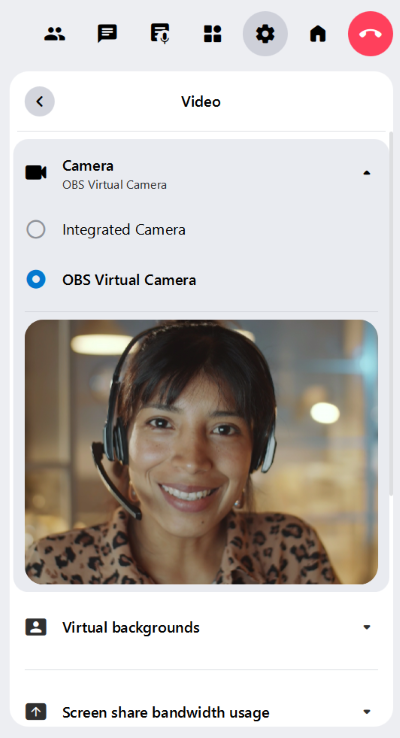
Colour backgrounds
In the Colour backgrounds tab, you can choose between single-coloured and colour gradient backgrounds. Click on the background you want to use.
Standard backgrounds
You can blur your background in the Standard backgrounds tab. To do this, click on the Blur preview image. Click on the Blur strength icon in the top right corner of the preview image to open the menu. Select your preferred blur level.
Click on one of the other preview images to use a default virtual background.
To disable the virtual background feature, click on the None menu item.
Study backgrounds
The Study backgrounds tab provides additional virtual backgrounds for you to choose from. Click on the preview image you want to use as your background.
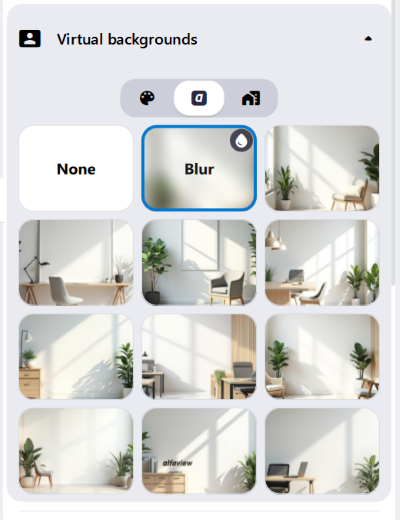
Screen share bandwidth usage
Decide whether you want to broadcast your screen sharing with reduced or normal bandwidth usage. Reduced bandwidth is useful if you have a poor internet connection, as your screen will still be shared.
Second camera quality
The Second camera quality menu allows you to choose between 480p, 720p and 1080p video resolutions for your second camera.
Improve video quality
Enable the Improve video quality feature by clicking on the switch. When this feature is enabled, the colour and depth of your video will be adjusted to improve the video quality.
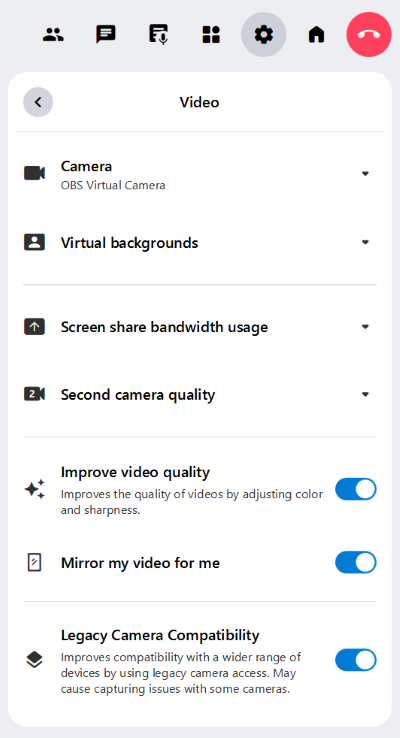
Mirror my video for me
Mirror your video by clicking on the switch. Your video will not be mirrored for the other participants in the alfaview room.
Legacy Camera Compatibility
This setting is only available on older devices or external cameras.
Improves compatibility by using legacy camera interfaces. Enable this option if your camera does not work with the default setting.
Last updated on November 19th, 2025, 08:24 am