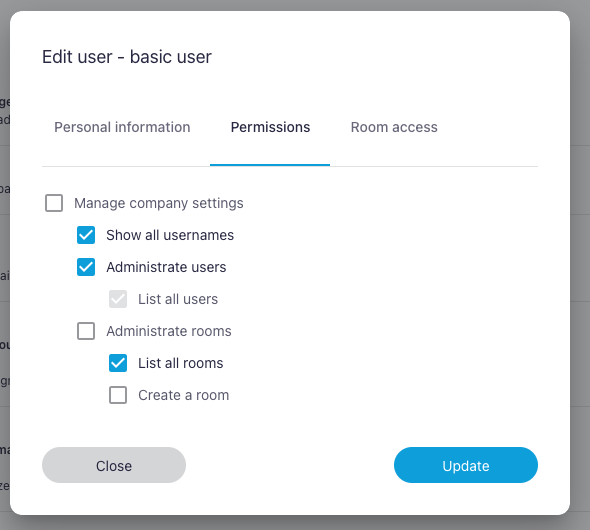User permissions
All users have specific permissions that can be defined when they are invited into a company and can be updated later. Only users with the Administrate users permission can grant or revoke permissions for other users. Only permissions that the user has can be granted to other users. It is not possible to revoke your own permissions.
Please note that in order to grant or revoke the Manage company settings permission, you must have this permission yourself. The Administrate users permission alone is not sufficient.
Hierarchical structure of the permissions
Permissions are hierarchical and follow a tree structure. When a user is granted a parent privilege, the child privilege is automatically granted. Conversely, a child privilege can be granted without granting the parent privilege.
- Manage company settings
- Show all usernames
- Administrate users
- List all users
- Administrate rooms
- List all rooms
- Create a room
If you use API keys, we recommend that you create individual user profiles with limited permissions for the different API keys (e.g. create a room). This will provide your company with the best possible protection if the API key is stolen or compromised.
Permissions and their definitions
| Permission | Definition |
|---|---|
| Manage company settings | Users with this permission can access the Company tab in the administration interface. The following settings can be managed: – Company name – Data protection information of the host – View company quotas – API Keys – Add-Ins |
| Show all usernames | This permission allows the names of all other users to be displayed in the participant and room lists in the alfaview app and web client. Without this permission, the user can only see how many other users are currently online. |
| Administrate users | This permission allows the user to access the Users tab in the administration interface and to grant or revoke permissions. The following settings can be managed: – Invite users – Edit users (adjust permissions, reset password by e-mail) – Delete users |
| List all users | Users with this permission can access the Users tab in the administration interface, which displays all current and pending users. This permission makes it easier for room administrators to grant users access to a room. |
| Administrate rooms | This permission allows the user to access the Rooms tab in the administration interface. The following settings can be managed: – Create rooms and departments – Edit rooms and departments (including the Room Features, guest and group links and the attendance report) – Delete rooms and departments – Customise the room and department structure |
| List all rooms | This permission allows the user to see every rooms they have moderator permissions for in the alfaview app, web client and the administration interface. This permission allows the user to see all rooms in which they are moderators in the alfaview app, web client and administration interface. |
| Create a room | With the appropriate quota, users with this permission are able to create a new room. |
Last updated on July 29th, 2024, 02:30 pm