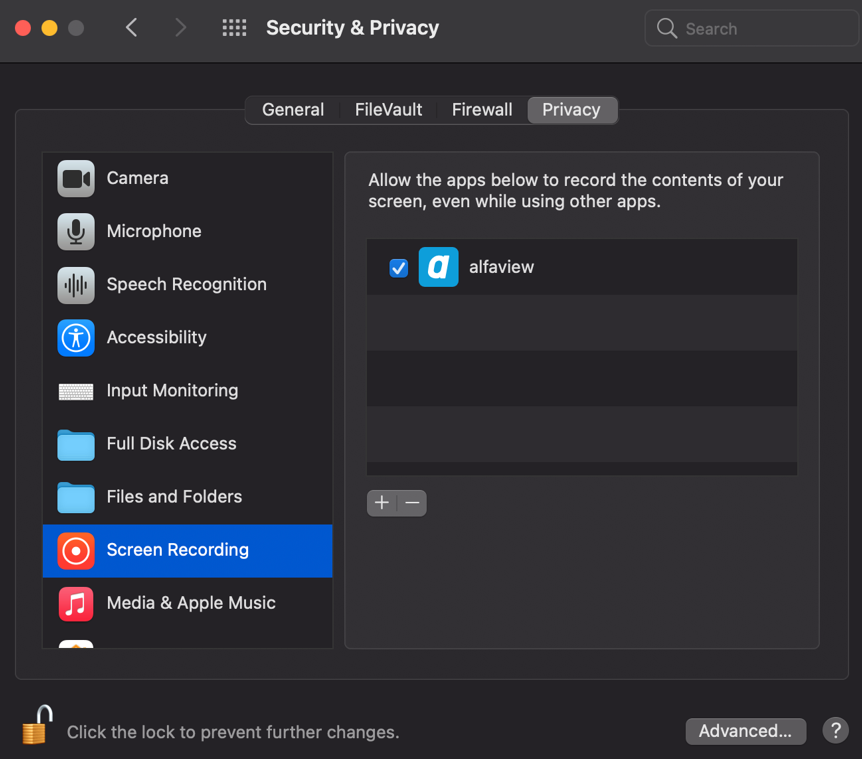Required permission for screen sharing on macOS
For macOS screen recording has to be allowed in the system settings.
- Open the system settings.
- Select the item Security & Privacy.
- Allow alfaview to share the screen by selecting the checkbox next to the alfaview icon.
You have to restart alfaview for the setting to take effect.
If the checkbox for the screen recording of alfaview is grayed out, you have to click on the lock. You will be asked to enter your password. Now you should be able to activate the checkbox in front of the alfaview symbol.
Screen sharing on your iPad or iPhone
You have to make some settings adjustments in order to share your screen on your iPad or iPhone. The reason for these adjustments is that the iOS operating system has its own function which records the screen of your device.
- Start the alfaview app and join an alfaview room.
- Open the Control Center of your device. alfaview has to run in the background. Follow the instructions for iPhone and iPad to open your Control Center.
- Press the screen recording button for a longer period of time (long press) to make adjustments. Select alfaview as the destination of the screen recording. You are now sharing your screen in alfaview.
- Close the Control Center and switch to the application you want to share with the other participants.
- To stop the screen sharing, re-open your Control Center and press the screen recording button.
If the screen sharing button is not available in your Control Center, go to your settings and add it to your Control Center.
Last updated on July 30th, 2024, 07:56 am