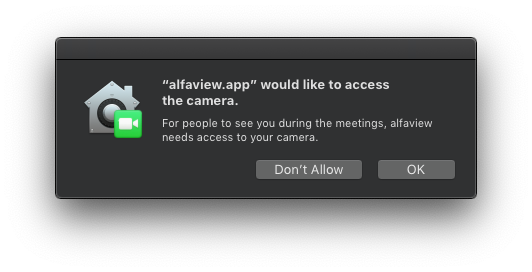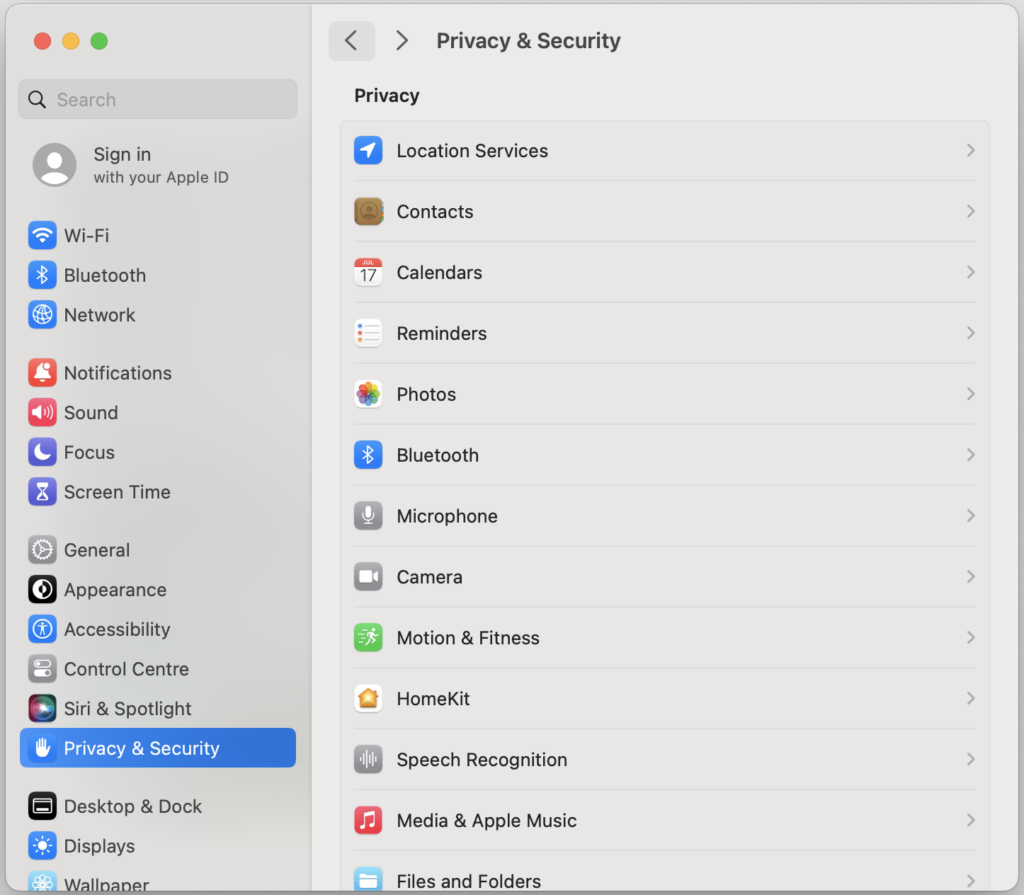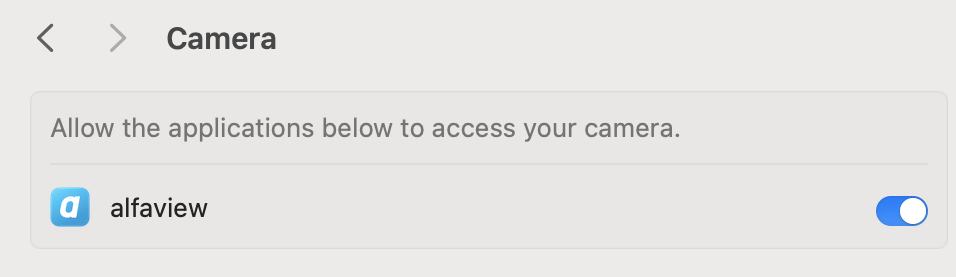Authorize camera, microphone and accessibility features on Apple devices
You have to grant alfaview access to your camera and microphone the first time you launch it. This is necessary for the video and sound to be transmitted in the app.
To proceed, please authorise access in the notification window that appears the first time you use the alfaview app. You can allow or deny access permission at any time in your System Settings:
macOS 14.2 (Sonoma)
If you did not initially grant access to your camera and microphone when you first used the alfaview app, you can do so again at any time in your system settings. You can also revoke access permission at any time.
- Open the System Settings.
- Go to the Privacy & Security tab.
- In the list, click either on Camera or Microphone depending on which permission you want to edit.
- Click on the switch next to alfaview. The permission is granted when the switch is displayed in blue.
macOS 10.14 (Mojave)
When first launching the alfaview app, users must grant access to their camera, microphone and accessibility. This allows them to hear and see other users. Permissions can be adjusted at any time via the System Settings.
- Open your System Settings.
- Click on Security and Privacy.
- Then go to the Privacy tab.
- In the list, click either on Camera, Microphone or Accessibility depending on which permission you want to edit.
- Click in the check box next to the alfaview logo. Permission is granted when the box is checked.
- Approval of Accessibility is required if the Push-To-Talk (PTT) feature is used. Just like the approval for microphone and camera, this can also be revoked.
- If access is denied, the prompt to allow access again will reappear every time alfaview tries to use the camera or microphone.
Last updated on June 17th, 2025, 06:15 am