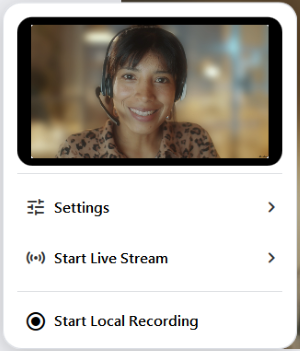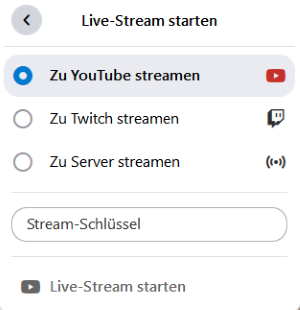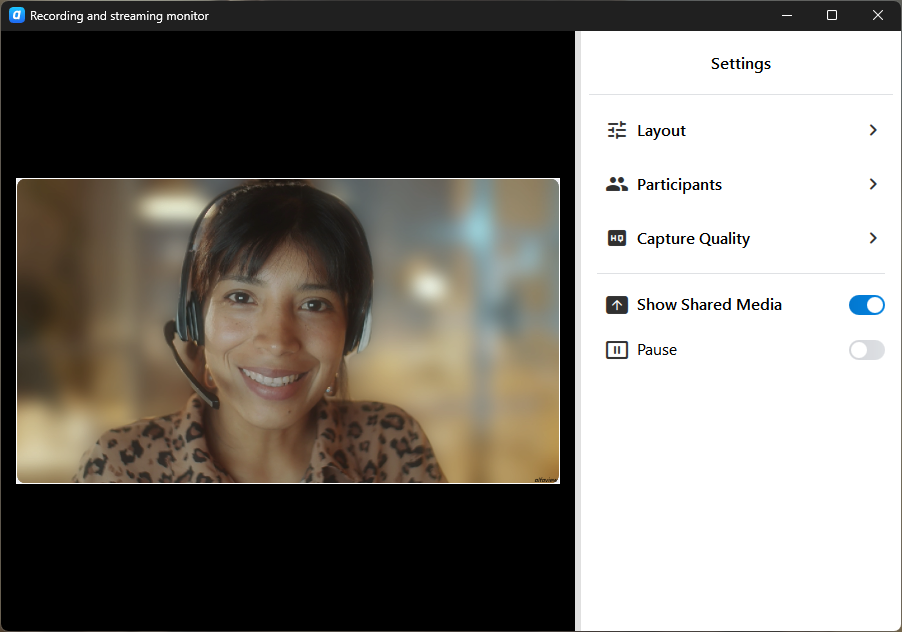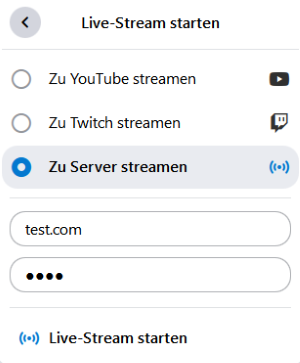Live Stream
To transmit your alfaview video directly to a streaming platform, click on ![]() Recording & Streaming in the status menu. A selection window will open where you can configure settings and choose whether to start a Local Recording or a Live Stream.
Recording & Streaming in the status menu. A selection window will open where you can configure settings and choose whether to start a Local Recording or a Live Stream.
If ![]() Recording & Streaming is not displayed in the status menu, the feature has to be activated for the room first. To do so, use the room features in the administration or directly in the host tools in the status menu of the room.
Recording & Streaming is not displayed in the status menu, the feature has to be activated for the room first. To do so, use the room features in the administration or directly in the host tools in the status menu of the room.
To start a live stream, you need to be a moderator for the room.
Streaming platform
- Click on
 Start Live Stream.
Start Live Stream. - Select the platform you want to stream to.
- Enter your Stream Key.
- Click on Start Live Stream.
- Read the recording legal notice carefully and confirm it by ticking the box next to ‘I acknowledge my responsibility for recording consent’ and clicking on .
- The video is streamed directly to the selected platform.
You can see a preview of the recording in the thumbnail. By clicking on the preview image, the recording and streaming monitor will open. Here you will also find all the settings options.
- You can also adjust the layout settings or pause while recording. To do this, click on
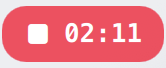 to open the selection window and open the
to open the selection window and open the  Settings.
Settings.
When paused, the video shows a blue background with the alfaview logo; no sound is recorded during the pause.
- To stop recording, click on the red Stop Live Stream button in the selection window.
Stream to a server
- Click on
 Start Live Stream.
Start Live Stream. - Select Stream to Custom Server.
- Enter the Server URL.
- Enter your Stream Key.
- Click on
 Start Live Stream.
Start Live Stream. - Read the recording legal notice carefully and confirm it by ticking the box next to ‘I acknowledge my responsibility for recording consent’ and clicking on .
- The video is streamed directly to the selected server.
You can see a preview of the recording in the thumbnail. By clicking on the preview image, the recording and streaming monitor will open. Here you will also find all the settings options.
- You can also adjust the layout settings or pause while recording. To do this, click on
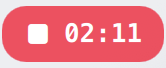 to open the selection window and open the
to open the selection window and open the  Settings.
Settings.
When paused, the video shows a blue background with the alfaview logo; no sound is recorded during the pause.
- To stop recording, click on the red Stop Live Stream button in the selection window.
Last updated on November 19th, 2025, 10:00 am