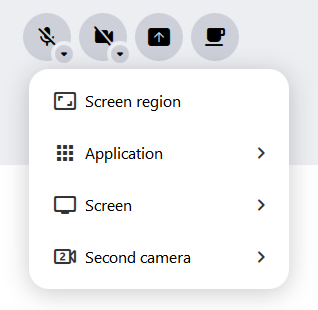Screen and audio share
With the screen sharing feature, an area of your screen can be captured and shared with other participants in an alfaview room.
For macOS screen recording has to be allowed in the system settings.
You can find more information here: Permission for screen sharing on macOS.
It is also possible to share your computer’s sound. To be able to do so you need Windows 10 build 21H1 or higher. On macOS devices, sound sharing can be enabled via the Feature previews.
Screen share off
Screen share symbol grey.
Screen share on
Screen share symbol blue.
Screen share with sound on
Blue screen share symbol with speaker icon.
To start a screen share, click on the ![]() Share screen icon in the main menu to open the context menu.
Share screen icon in the main menu to open the context menu.
The context menu will list all available screen share options.
The following screen share options are available:
To share your sound, click on the speaker symbol in the screen share context menu. To stop the sharing of sound, click the speaker icon in the context menu again.
When you share the whole screen on which you opened alfaview, the alfaview main window minimizes automatically and the Mini window opens.
Multiple screen shares simultaneously
- If more than one screen share is active, minimised preview images appear at the bottom of the stage area (gallery view) or below the person speaking (speaker view).
- To magnify a screen share, click on a thumbnail.
- The active screen share is indicated by a blue frame around the preview image.
- The preview images contain the name of the participant who shares the screen.
- Each participant can individually decide which screen share should be displayed on the stage.
Display screen share in a separate window
- To display an active screen share in a separate window, click on the
 undock icon in the top right corner of the screen share video.
undock icon in the top right corner of the screen share video. - The screen share is now displayed independently of the main window of the alfaview app and can be placed on an external monitor for example.
- To display the screen share in the main window again, simply close the undocked window.
- The last used setting will be reapplied. If the screen share was last used in a separate window, a new screen share will also be displayed in a separate window.
- To bring the undocked screen share window to the foreground, click on the
 gather icon in the status menu.
gather icon in the status menu.
Last updated on November 18th, 2025, 11:33 am