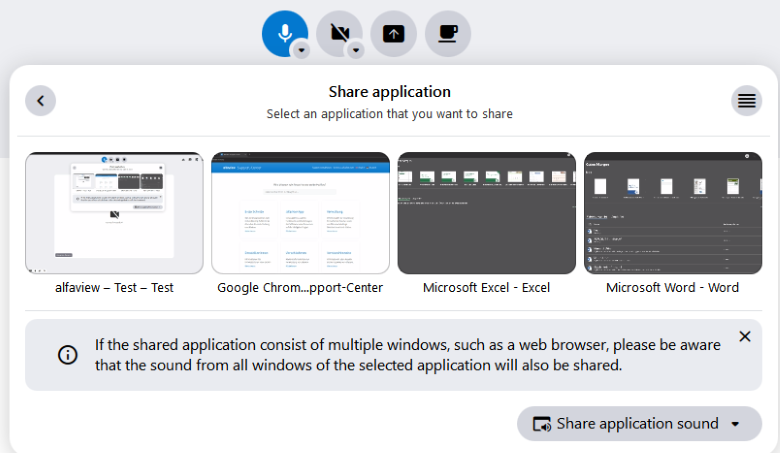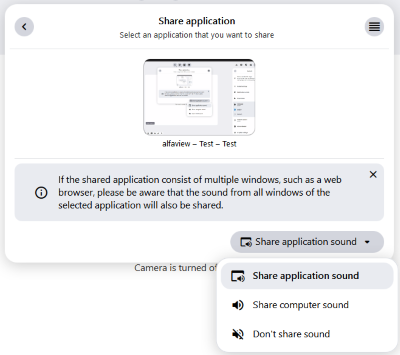Application share
Application share allows you to share a running application with all participants in a room.
Only one application will be shared at a time. Every other running program or content won’t be visible to the participants.
- Click on the
 Share content button in the main menu.
Share content button in the main menu. - Now click on the button. All running applications are now displayed either in the grid layout or in the list layout.
Grid Layout
You are presented with large preview videos from all running applications.
List Layout
A list displaying the names of all running applications along with a small preview video is shown.
- You can decide whether you want to share your computer’s sound. To do so, click either on the , or button in the selection menu.
- Select the application you want to share.
Note: Once you have selected an application, transmission will begin immediately.
- To stop the video transmission, click the
 Share content icon in the main menu.
Share content icon in the main menu. - Then click the red button in the screen share menu.
Audio selection
- Share application sound
Only the audio of your chosen application gets shared. Every other audio source will not be shared. - Share computer sound
All of your computers audio will be shared. - Don’t share sound
No audio will be shared.
Last updated on November 18th, 2025, 11:35 am