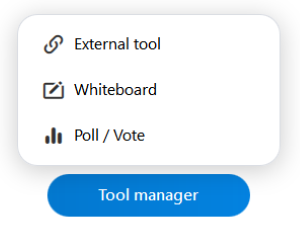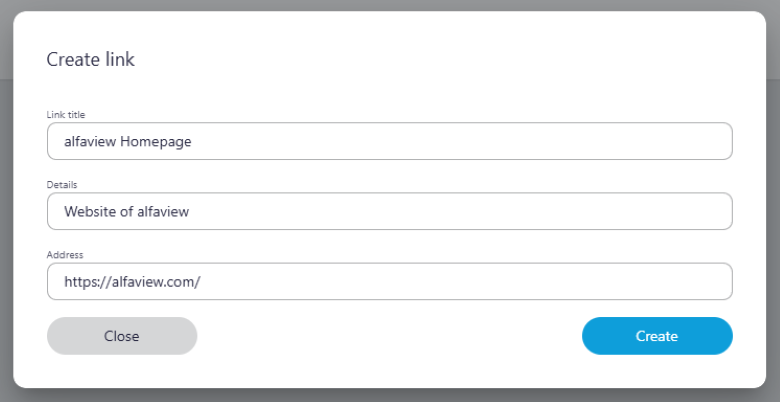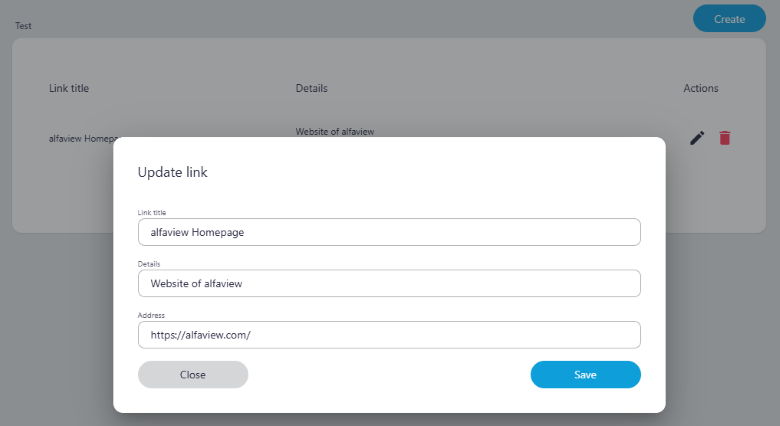External tool
As administrator or moderator, you can link external websites or apps from third-party providers as External tools in your Toolbox. Everyone in your alfaview room can access these links.
Open Tool manager
- Open the Toolbox in the secondary menu by clicking the
 Toolbox icon.
Toolbox icon. - Click on the button.
- Click on the option External tool. You will now be redirected to the Tool manager in your web browser.
Create an External tool
- Click on the button in the Tool manager.
- Enter the following information:
- Link title: Enter a title for your link.
- Details: Add a short description for your link to provide further information to participants in your alfaview room. This entry is optional.
- Address: Enter the web address (URL) of your link. Please ensure that the address you enter is a valid HTTP/S link.
- After clicking on the button, all individuals in your alfaview room will be able to access the link in the Toolbox.
Update an External tool
- In the Toolbox in the alfaview app, click on the context menu
 next to the link you want to edit.
next to the link you want to edit. - To edit a tool, click on
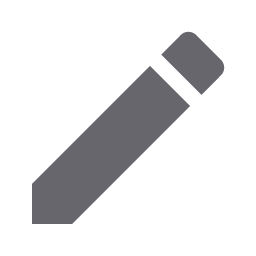 Edit. You will now be redirected to the Tool manager in your Internet browser. If you have already accessed the Tool manager, you can select the link to be edited directly from the list of all links. Then click on the
Edit. You will now be redirected to the Tool manager in your Internet browser. If you have already accessed the Tool manager, you can select the link to be edited directly from the list of all links. Then click on the 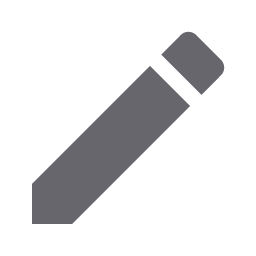 Edit icon.
Edit icon. - You can now change the link title, the details and the web address. Confirm the changes by clicking on the button.
Delete an External tool
Note: The External tool will be deleted immediately as soon as you click on ![]() Delete in the Toolbox of the alfaview app.
Delete in the Toolbox of the alfaview app.
In the alfaview app:
- Open the
 Toolbox in the alfaview app.
Toolbox in the alfaview app. - Click on the context menu
 next to the link you want to delete.
next to the link you want to delete. - Click on
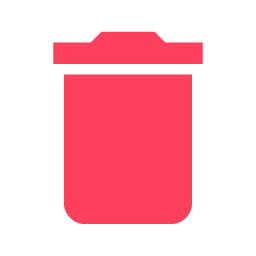 Delete. The external tool will be deleted immediately.
Delete. The external tool will be deleted immediately.
In the Tool manager:
- Open the External link’s Tool manager in the
 Toolbox.
Toolbox. - Select the link you want to delete from the list of all links.
- Click on the
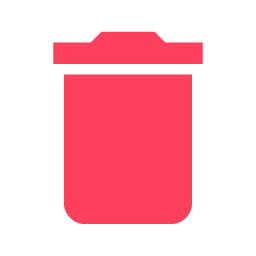 Delete icon.
Delete icon. - Confirm the deletion by clicking on button.
Last updated on November 18th, 2025, 11:58 am