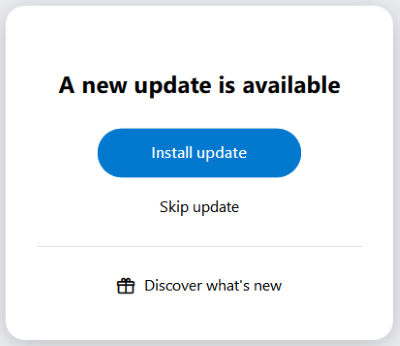Updates
As soon as a new version is available, a corresponding notice appears when alfaview is started.
- Click the button to start the process.
- Microsoft Windows: The application will exit, update and restart itself.
- Apple macOS: The application will exit by itself and open the installation window. Follow the instructions to complete the installation. After the new update is installed, alfaview will restart itself.
- Linux: The application on Debian- and RedHat-based operating systems is not automatically updated. To ensure you are always using the latest version, please visit the download page regularly and follow the installation instructions for Linux systems.
For optional updates (e. g. a beta version), it is possible to skip the process. For detailed information on updates, see the article release notes.
Updates on mobile devices
To keep the alfaview app up to date, you can enable automatic updates in your device settings or update the apps manually via the respective app store.
Android
- Automatic Updates:
- Open the Google Play Store.
- Tap on your profile icon (top right).
- Select ‘Manage apps and devices’.
- Open the ‘Manage’ tab.
- In the app list, tap on alfaview.
- Tap on the 3-dot menu (top right) and tick the box next to ‘Automatic updates’.
- Manual Updates:
- Open the Google Play Store.
- Tap your profile icon (top right).
- Select ‘Manage apps and devices’.
- Tap ‘Update’ next to the alfaview app.
Apple iOS
- Automatic Updates:
- Open Settings
- Select ‘App Store’.
- Enable the ‘Automatically update apps’ option.
- Manual Updates:
- Open the App Store.
- Tap on your profile icon.
- Scroll down to view pending updates.
- Tap on ‘Update’ next to the alfaview app.
Last updated on November 18th, 2025, 09:49 am