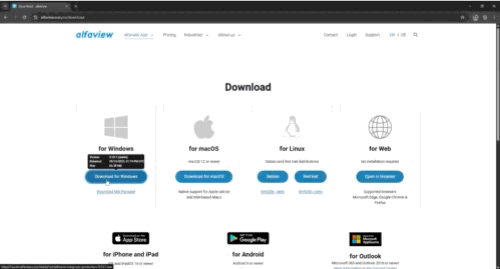Download and Installation on Windows
alfaview can be installed without administrator rights on desktop computers running Microsoft Windows.
For more information about updating the alfaview app, see the Updates page.
Please refer to the system and network requirements.
Download and installation
- Download alfaview from the download page.
- Then click the button under the Microsoft logo.
- In the upper right area of your browser, click the Download button and a list will open.
- Wait for the progress bar to complete and click on the alfaview-setup-win-production file in the list.
- A new window opens with the note: Ready to install.
- In the new window, click on Install and wait until the installation has been finished.
- Then click on Finish.
- You can now use alfaview.
Last updated on November 18th, 2025, 09:06 am