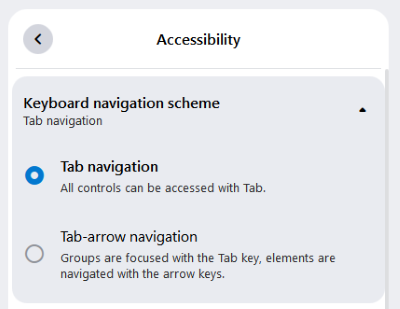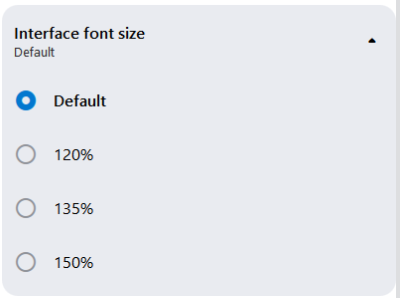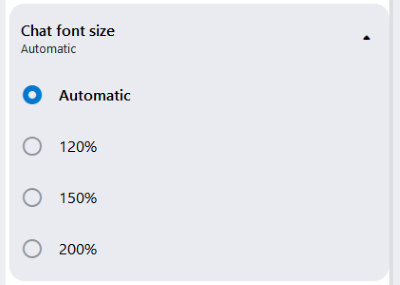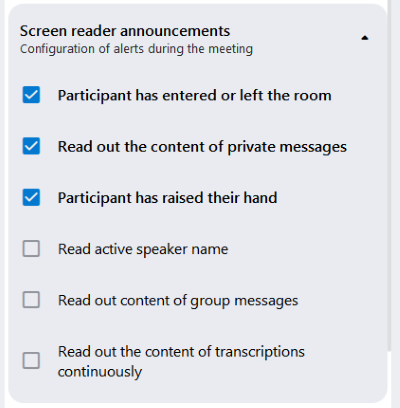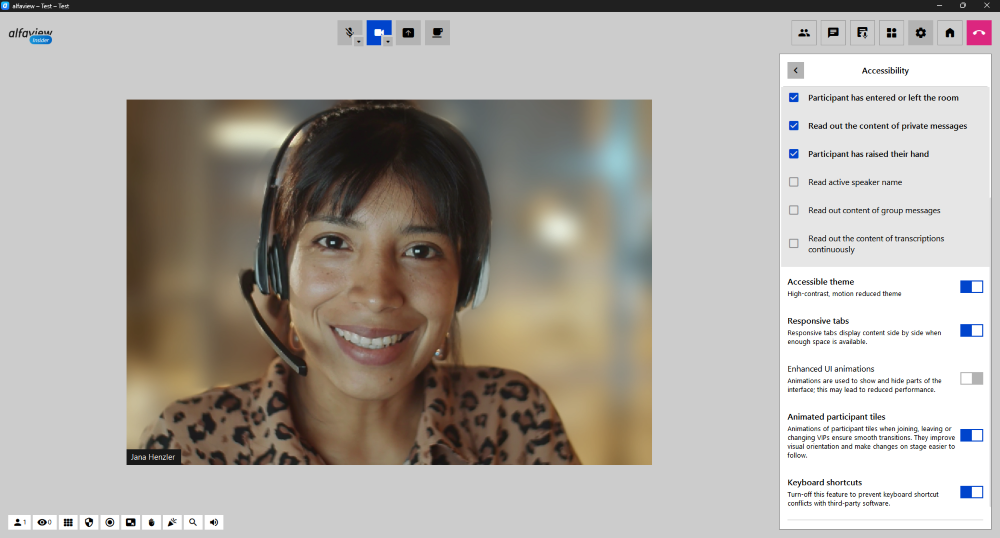Accessibility features
With the update to alfaview 9.0, extensive options are available that ensure accessibility.
This article introduces and explains the new accessibility features.
For more information on the full update, see our release notes.
Keyboard navigation scheme
Extensive provisions for keyboard navigation are now available in alfaview. You can choose between two different navigation options:
- Tab navigation
This navigation allows you to access all controls using the Tab key. - Tab-arrow navigation
In this navigation, you use the Tab key to move from one group to another (e.g. secondary menu) and the Arrow keys to move through the elements (e.g. camera or microphone buttons in the secondary menu).
Interface font size
This setting allows you to change the font size in the alfaview app. You can choose from Default, 120 %, 135 % and 150 %.
Chat font size
This setting allows you to change the font size in the alfaview app. You can choose from Automatic, 120 %, 150 % and 200 %.
Screen reader announcements
alfaview offers a wide range of support for screen reader applications in desktop and mobile apps.
This feature is not yet available for the web client. If you rely on screen readers, alfaview makes it easy for you to schedule, attend meetings, and receive voice notifications about events during the meeting.
alfaview supports all common screen reader applications such as JAWS, NVDA, VoiceOver, and TalkBack.
Screen reader support includes the following features:
- Indication of Participant Activity:
Users will receive notifications when a participant has entered or left the room. - Private Messages Accessibility:
alfaview will read out the content of private messages, ensuring that visually impaired users can access and respond to personal communications. - Dynamic Feedback:
The screen reader will provide real-time feedback, ensuring that users are continuously updated with events in the application. - Active Speaker Identification:
The screen reader will identify and read out the name of the current active speaker, helping attendees to follow along and understand who is speaking at any given moment. - Group Message Announcement:
alfaview will read out the content of group messages. This ensures that all participants, regardless of their visual abilities, are kept in the loop about group communications. - Continuous Transcription Reading:
For meetings with transcription services enabled, the screen reader will continuously read out the content of transcriptions. This feature provides an additional layer of support for those who rely on auditory information. - Quick Navigation:
Intuitive keyboard shortcuts and voice commands make it easy for users to navigate the application, start or join meetings, and access various features.
Accessible theme
The high-contrast design of the user interface facilitates general navigation and text readability.
With this setting, the individual elements of the user interface are clearly outlined, making it easier to select them with the mouse and/or keyboard.
Responsive tabs
Responsive tabs display content side by side when there is enough space. For example, you can open the chat on the right side of the app and watch the other participants’ videos at the same time. This allows you to use all the features without missing anything from the conference.
Enhance UI animations
Animations are used to show or hide parts of the app interface.
Animated participant tiles
When participants join, leave, or switch VIP status, the participant tiles are animated. This improves visual orientation and makes changes on stage easier to follow.
Keyboard shortcuts
User-friendly keyboard shortcuts have been integrated to speed up your interactions with alfaview.
These shortcuts improve navigation and give quick access to controls.
Comprehensive documentation is available right in the alfaview desktop application and in our article for Shortcuts.
Welcome screen
A new welcome screen has been designed to make onboarding easier for new users.
New users can familiarize themselves with alfaview and configure accessibility settings before entering an alfaview room.
Last updated on November 19th, 2025, 12:17 pm