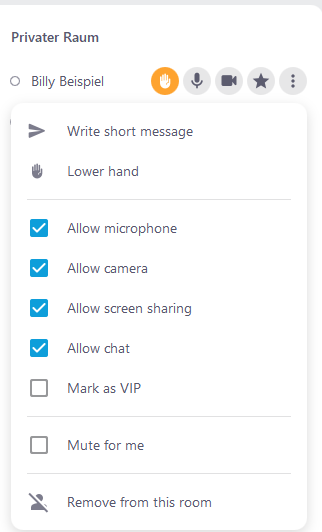Moderator controls
Moderators have additional features that are useful for controlling a meeting. These functions can be accessed via the participant list in the function menu.
When clicking on a participant, a context menu appears which allows you to control the permissions of participants.
The features in detail
Write short message
Write and send a short message to a participant.
Lower hand
Lower the raised hand of a participant.
Allow microphone
Activate or deactivate the microphone of a participant.
Allow camera
Activate or deactivate a participant’s camera.
Allow screen sharing
Activate or deactivate screen sharing for a participant.
Allow chat
Grant or deny permission to a participant to send messages in the chat.
Mark as VIP
Highlight a participant. The video will be larger and displayed in the order before the videos of the other participants.
Mute for me
Mute a participant for the user himself.
Remove from this room
Remove a participant completely from the room for 12 hours.
The waiting room
Additionally a moderator can activate the waiting room.
For more information, please refer to the page Waiting room.
Assign a moderator
The moderator is defined in the room settings. More information can be found in the edit room article.
Note: A moderator is not necessarily required to conduct a meeting.
Last updated on September 5th, 2024, 06:21 am