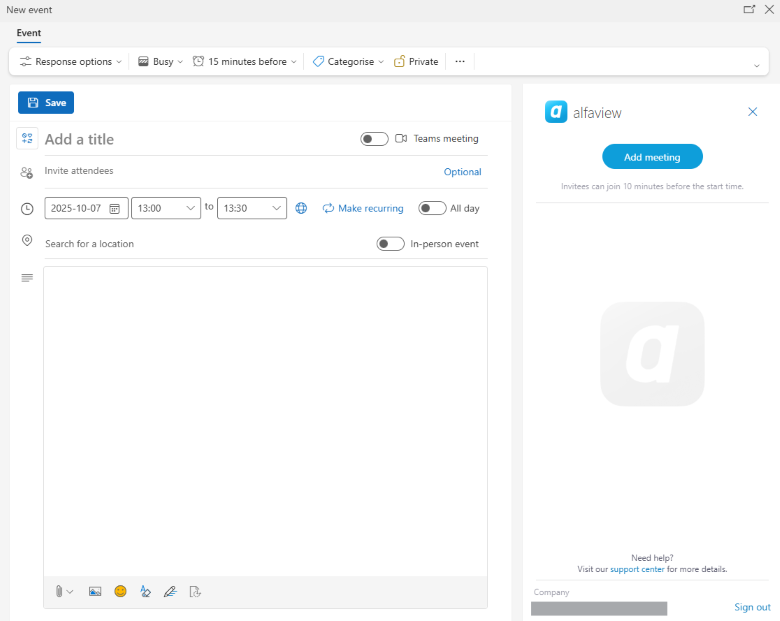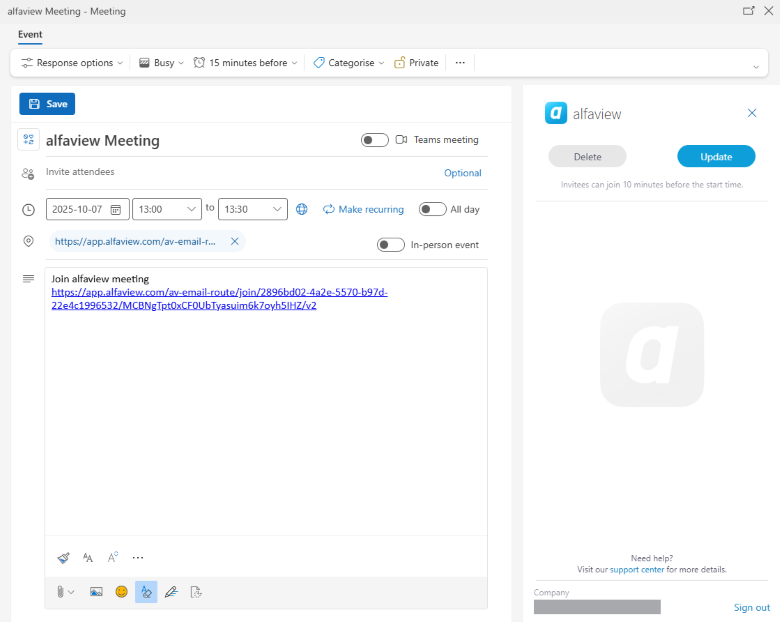Outlook add-in usage
The alfaview Outlook add-in is available for the following apps:
- Outlook 2016 on Mac and Windows
- Outlook 2019 on Mac and Windows
- Outlook 2021 on Mac and Windows
- Outlook on Mac and Windows (Microsoft 365)
- Outlook on the web
In order to use the alfaview Outlook add-in with an Exchange on-premise solution, Exchange Server 2016 or later is required. Older versions are not supported.
At the moment the Outlook add-in is not yet compatible with the mobile platforms (iOS/Android).
We provide an alfaview add-in for Microsoft Outlook 365. The add-in allows you to create alfaview meetings directly in any Microsoft Outlook 365 calendar you manage and send the meeting link to the participants.
More information on the alfaview meeting function can be found here: Meetings.
Once you have logged in to the add-in, you will remain logged in for 30 days.
First login
- Open your Microsoft Outlook 365 calendar and create a new calendar event.
- Click on the alfaview symbol in the ribbon menu (you might have to expand the menu using the three dots to see the alfaview icon).
- When using the add-in for the first time you have to login first. Click on .
- Login with your alfaview account.
Once you have logged in to the add-in, you will remain logged in for 30 days.
Create a meeting
- Open your Microsoft Outlook 365 calendar and create a new calendar event.
- Edit your meeting details and add your participants.
- Click on the alfaview symbol in the ribbon menu (you might have to expand the menu using the three dots to see the alfaview icon).
- Click on .
- Your meeting will now be created and can be sent with your event details.
- You can now see your meeting in the alfaview room list.
Do not remove the location from the event details or your participants will not be able to join your meeting.
Edit a meeting
- Open your Microsoft Outlook 365 calendar and choose the calender event you want to change.
- Click on “Edit” to change your meeting details.
- Click on the alfaview symbol in the ribbon menu (you might have to expand the menu using the three dots to see the alfaview icon).
- Click on to apply your changes to your alfaview meeting.
Delete a meeting
- Open your Microsoft Outlook 365 calendar and choose the calender event your want to delete.
- Click on “Edit” to open the meeting details.
- Click on the alfaview symbol in the ribbon menu (you might have to expand the menu using the three dots to see the alfaview icon).
- Click on .
- To confirm click on .
Last updated on November 21st, 2025, 01:42 pm