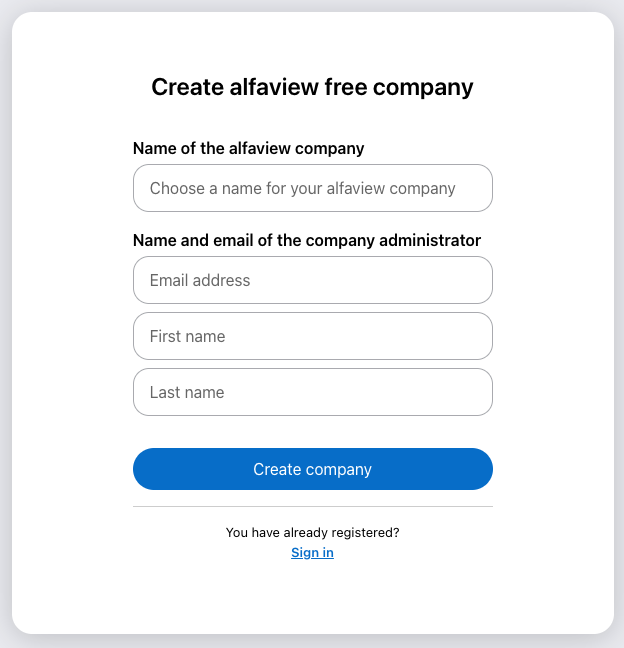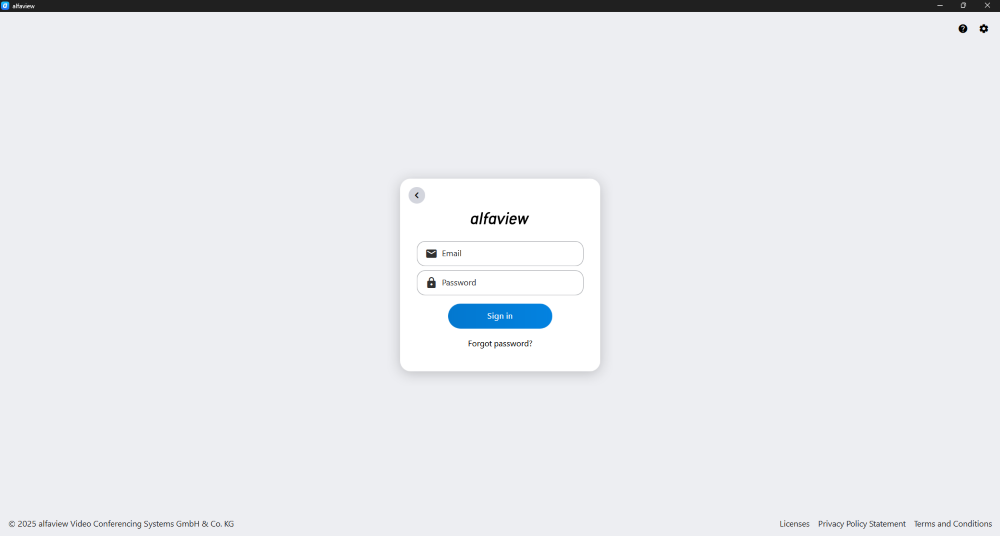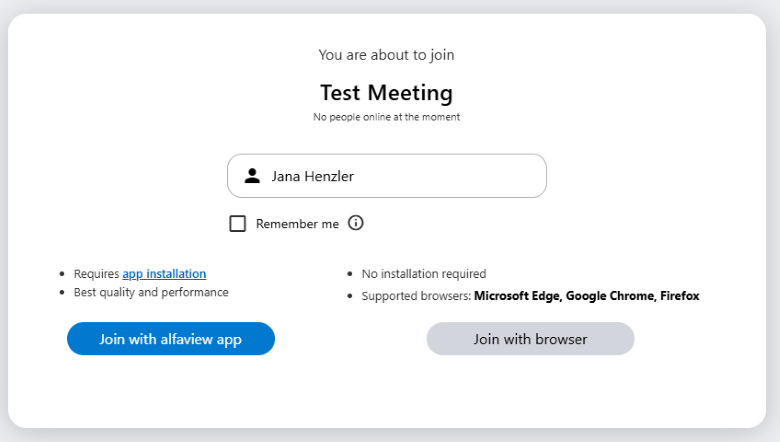Signup and Login
- alfaview for Business, Non-Profit, Education and Events
- alfaview for personal use
- Login as user
- Login as guest
alfaview for Business, Non-Profit, Education and Events
Use alfaview in a professional environment for collaborating work, learning or meetings. Invite other users and guests to your alfaview company.
Book a company
Use the price calculator on the alfaview website to book a company that meets your needs and requirements.
- Once the alfaview team has created your company, you will receive an e-mail containing a link to set a password for your user account.
- To access the alfaview app and administration interface, log in with your e-mail address and password. You can now create new users, invite guests and configure your alfaview rooms.
- If you wish to adjust your current plan, please get in touch with your customer consultant or the alfaview team.
alfaview for personal use
The Free plan allows private individuals to use alfaview permanently without charge. Upon registration, you will receive a user account and your own company with one alfaview room. Create meetings and invite users and guests to your company. Please note that this free plan is for private use only.
- Go to the Pricing page of the website.
- Switch to the Private tab.
- Click the button.
- You will now be forwarded to the registration form.
Create your own company with the corresponding user account.
- Enter the name of your company in the text field Name of the alfaview company.
- Then, enter your e-mail address, first name and last name in the input fields.
Please note that the email address with which you have registered will be linked to your alfaview company and that it will therefore not be possible to change it at a later date.
- Click the button to complete the registration.
Login as user
Users are provided with their own user account which allows them to access an alfaview company. This account can be used to access the alfaview app, web client, and administration interface. From there, users can manage their profile settings and access alfaview rooms they have permission for.
- When first starting the alfaview app, enter your user information. The login information is saved and will only be needed again when logging out.
- You can change your Profile on the administration interface.
Login as guest
As a guest, you do not have your own alfaview user account. Instead, you enter a room by clicking the invitation link sent to you.
- Click on the invitation link. Alternatively, copy and paste the full link into your internet browser’s address bar.
- If your name is not already entered, please click on the Your name input field and enter your name.
- Click the button to enter the alfaview room with the app. Alternatively, you can enter the room via the web client by clicking the button.
We recommend using the alfaview app, as access via the internet browser can be deactivated by the room administrator. Access via the internet browser is also not possible on mobile devices.
Last updated on November 24th, 2025, 08:14 am