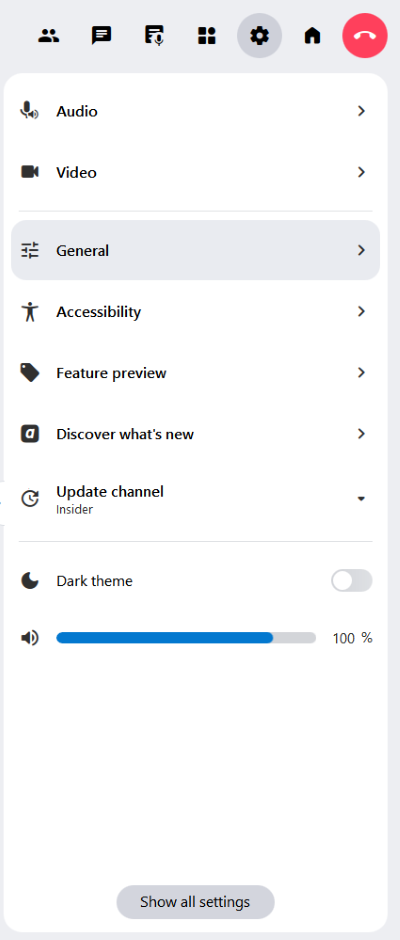Settings
The Settings can be found in the secondary menu. Here you can change your audio and video settings. In addition, you can adjust accessibility settings and find out about the latest updates. Further settings can be found on the General settings page.
Setting changes are automatically applied, saved and applied again upon next application launch.
Click on the ![]() Settings icon in the secondary menu to access all available settings.
Settings icon in the secondary menu to access all available settings.
Audio
The Audio tab allows you to make various changes to your audio settings. Here you can select your preferred microphone, speaker or headset or activate / deactivate the options Echo cancellation and Noise cancellation. The advanced settings include the features Push-to-talk and microphone optimization.
To learn more about all the features and settings available for audio, please refer to the Audio settings page.
Video
The Video tab offers various options for your video settings. In addition to your camera, you can also select virtual backgrounds or adjust the bandwidth usage for screen sharing and the quality of your secondary camera.
To learn more about all the features and settings available for video, please refer to the Video settings page.
General
Feature settings
You can use the features in the feature settings to customise alfaview to your needs. These features are optional and can be enabled or disabled by clicking on the buttons.
Raise hand in main menu
This feature adds the Raise Hand option to the main menu. This allows you to respond and react more efficiently during meetings or events.
Show mini window when minimized
If you minimize the main window of alfaview, the mini window will be displayed automatically. If you want to turn off this feature, click on the toggle.
Confetti effects
Confetti effects can be used by moderators to give gamified reactions during the meeting. To see and control reactions, this feature must be enabled.
Color coding of users
For faster recognition, the participants of a meeting are randomly color-coded when you use the search function.
Highlight participants taking a break
People in break are highlighted (name in orange) to make them easier to spot.
Show me first in the speaker view
In the speaker view, my video image is displayed at the beginning of the participant videos only for me.
Show spectators in Participant list
This setting is used to display participants in the user list with the Spectator permission group. Spectators can only passively participate in a meeting because of their permission, so they are hidden by default in the user list.
Discreet style for room exit button
Displays the Exit room button in a subtle and discreet design. This style is familiar from previous versions of alfaview.
Legacy gallery view
Modern animations and optimisations of the gallery grid layout are disabled. This mode mimics the behaviour of older versions of alfaview.
Notification sounds
alfaview’s notification sounds can be changed here.
- Off: No notification sounds are used.
- Discreet: Quieter notification sounds are used.
- Normal: Normal notification sounds are used.
Appearance
Choose between a light and a dark color scheme.
- The light theme is ideal for bright environment.
- The dark theme is ideal for environments with low light or at night.
Animated participant tiles
Smoother transitions through animations of participant tiles when entering, leaving or changing VIPs. This improves visual orientation and makes changes on stage easier to follow.
Enhanced UI animations
Animations are used to show and hide parts pf the interface; this may lead to reduced performance.
Language
This selection menu allows you to change the language of the user interface. Currently English and German are available.
Update channel
For interested users we offer the opportunity to choose from different update channels or versions of alfaview.
- Release: For regular updates and a stable, fully tested app version. (Default setting)
- Beta: Select the Beta channel if you want to test new features early and support us with your feedback.
- Insider: In the Insider channel, you will receive experimental updates that are still in development.
After changing the update channel, alfaview must be restarted.
About alfaview
In the About alfaview menu, you can find the current version of alfaview, as well as links to our licences, privacy policy, and terms and conditions.
Graphic settings
Here you can set which interface alfaview should use to communicate with the graphics card.
- Automatic: With this setting, alfaview automatically selects the best graphics engine for your device. (Default setting)
- OpenGL: Use the cross-platform graphics standard if there are problems with Metal or the automatic selection.
- Metal: Use Apple’s modern graphics engine for maximum performance on macOS and iOS devices.
After changing the graphics settings, you have to restart alfaview.
FPS monitor
Only enable this option in situations where technical support is required to check the performance of your graphics card.
Diagnostic and analysis data
alfaview collects pseudonymised technical diagnostic and analysis data for the purpose of ensuring the proper functioning and security of the application and for product optimisation. You can object to the collection of data by deactivating the Share diagnostic data switch.
Surveys
Support alfaview and our developers by sending us feedback on current issues. By participating in the surveys, you are helping us to make alfaview even better.
Visit support center
When you click on this menu item, your browser will open and redirect you to our Support center.
Technical support
Enable debug logging if you are asked to do so by our employees as part of support enquiries.
Click on the button to view the log files stored on your computer. Enable exented debug logging by clicking the switch next to Enable debug logging.
Reset all settings
This feature allows you to reset all settings to their default values. To do this, click the button.
Accessibility
The Accessibility setting enables you to adjust the alfaview interface, activate the screen reader, or learn about available keyboard shortcuts. For a detailed description of all functions and settings, please refer to the Accessibility page.
Feature previews
The Feature preview allows you to test various functions that are currently under development before the official release.
Latest features:
Gallery View Paging
A new paginated gallery view with improved participant layout
Virtual backgrounds
Protect your privacy by hiding your real surroundings with improved background blurring or by using virtual backgrounds.
Room list tree view
The tree view of the room list offers intuitive navigation through departments and rooms.
Virtual backgrounds
Protect your privacy by using the virtual backgrounds or Blurr feature to hide your real surroundings.
If you are using a computer with the macOS operating system, you can enable screen sharing with sound in the feature preview. For computers running Microsoft Windows operating systems, this feature is included in the release version.
Screen sharing with sound
This feature allows you to share the audio output in addition to your shared screen content.
Discover what’s new
Find out about the main new features in the latest and previous versions of alfaview. To read the full release notes, click on the Read the full release notes link. You will be redirected to the Support Center.
Update channel
For interested users we offer the opportunity to choose from different update channels or versions of alfaview.
- Release: For regular updates and a stable, fully tested app version. (Default setting)
- Beta: Select the Beta channel if you want to test new features early and support us with your feedback.
- Insider: In the Insider channel, you will receive experimental updates that are still in development.
After changing the update channel, alfaview must be restarted.
Dark theme
The Dark theme setting allows you to switch between a light and dark display of alfaview. Simply click on the switch to toggle between the two options.
Volume
Adjust the volume of alfaview using the slider.
Show all settings
To access all available settings, click on the button.
Last updated on November 18th, 2025, 02:18 pm