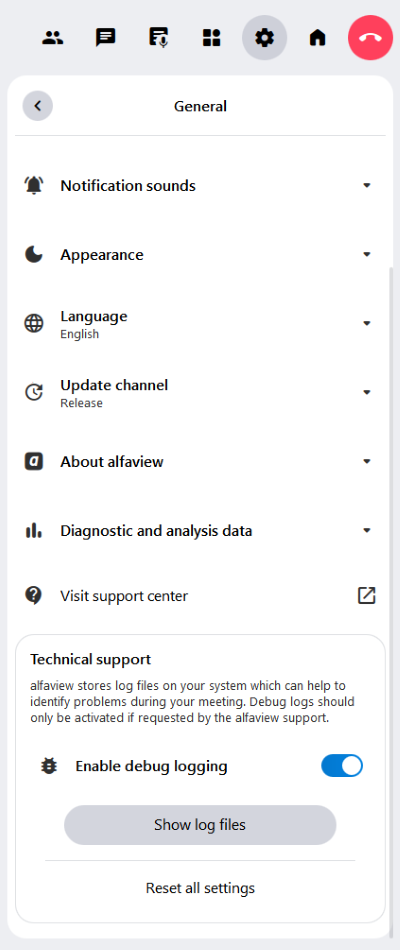Troubleshooting and log files
If you visit this page, you probably have difficulties using alfaview. The following sections are intended to help you solve problems yourself or describe your concerns to us.
You can check the alfaview status website to see if an incident has occurred.
Best practices
- Use a headset to reduce feedback and background noise.
- Select your headset’s microphone and speaker in Settings.
- Adjust the voice activation level to your microphone.
- If possible, use a network cable or optimize WiFi reception.
- Place your camera approximately at eye level and an arm’s length away.
- Make sure the lighting conditions are pleasant and try to position yourself in the center of the camera image.
Common problems and their solutions
The following pages provide assistance and suggested solutions for installation issues, internet connection problems, guest link difficulties, and audio and video concerns.
Registration and installation
We have listed the most common issues related to registration and installation. This list aims to assist you in resolving the problem independently.
Internet connection and network
If the alfaview app takes a long time to start, if your connection to the alfaview room is interrupted or an error message appears when starting the app, we have some solutions that may help you resolve the problems regarding Internet connection and network.
Problems with guest links
If you have problems joining an alfaview room with a guest link, the Problems with guest links page will provide you with some assistance.
Audio and video
If you have issues with the audio output and microphone or with your video transmission while using alfaview, we have some solutions that may help you resolve your Audio and video issues.
If the solutions listed do not remedy the problem, restart the alfaview app. Restarting your computer can also help to resolve certain issues.
If you can’t solve the problems yourself, please do not hesitate to contact our support team.
I need support
Contact us by phone at +49-711-758598-50,
or send an email to support@alfaview.com.
The following information helps us to process:
- Your contact details
- A precise description of the problem
- Screenshots
- Information on computer and operating system
- Log files (see section Log files)
Log files
The alfaview app logs technical information and events in log files on your computer.
- The log files are only accessible to you.
- The log files are only meant to be used in case of technical support.
- No communication content is logged.
- These are pure text files.
- There is no way to access log files with mobile devices.
The log files can be found in the alfaview app and in the web client at:
Settings > General > Technical support >
This opens the directory in which alfaview stores log files. Send us the latest file in order to help the technical support resolve the issue.
Activate the Enable debug logging option to generate more detailed log files for technical support.
Last updated on November 21st, 2025, 11:14 am