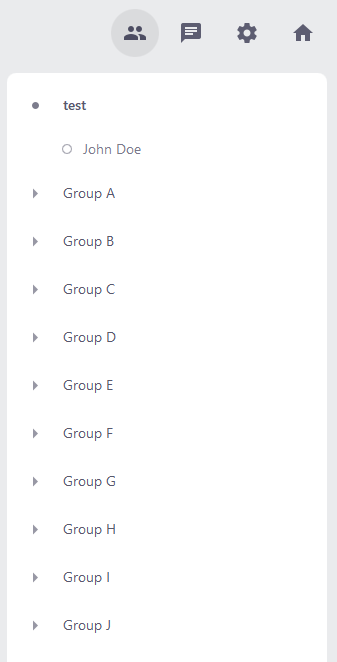Participant list and breakout groups
The participant list shows all participants who are currently in the main room or in one of the breakout groups. Participants can join breakout groups to have one-on-one discussions or to work together in a small team without leaving the alfaview room.
- Click the User icon in the Secondary menu at the top right-hand corner to open the Participant list. Here, you can see which participants are in which breakout groups.
- Select the group you want to join from the list.
- Click the button.
You can send short messages to other participants via the participant list. For more information on this feature, please refer to the Chat messages page.
Search for participants
You can search for a person using the search icon located in the status menu on the bottom left-hand corner. For more information, please refer to the Status menu section of the Primary and secondary controls page.
Additional features
The participant list gives administrators additional features such as managing group and guest links or sending direct messages to groups. For more information about these and more features, please refer to the Room admin controls page.
There are also additional features available for moderators. These help the moderators to manage participants in the alfaview room. For more information, please refer to the Moderator controls page.
Waiting room
As an administrator or moderator of an alfaview room, you can manage the waiting room in the Participant list in the respective tab.
You can find all the information about the activation and management of the waiting room on the Waiting room page.
Last updated on September 4th, 2024, 12:44 pm