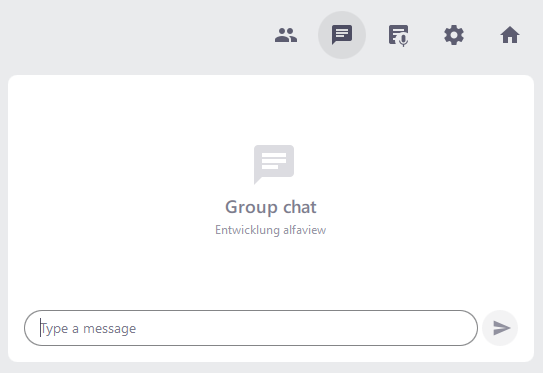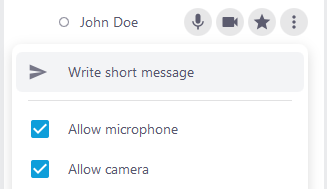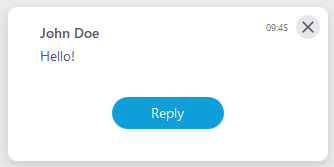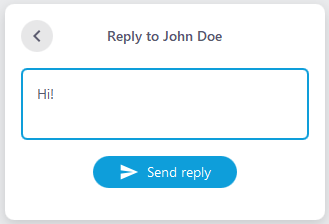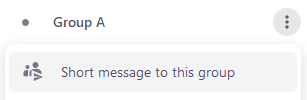Chat messages
Click the chat icon in the sidebar to display the messages.
- Write a message in the input field at the bottom of the sidebar and submit it via the return key (or enter key).
- New messages are indicated by a number on a red notification badge.
- Messages are visible to all participants in a conference room, including the breakout groups.
- Participants re-entering the conference room cannot access the message history.
Write short message
The Write short message function is used to send messages directly to other participants, which only they can see.
- To send a short message, first open the participant list
 .
. - Move the mouse over the participant you want to send a message to.
- Click on the context menu
 or right-click on the participant.
or right-click on the participant. - A text box will open in which you can compose your message.
- Now select Write short message.
- Then click to send the message.
Short messages are only available from alfaview version 8.18.1. If you still have an older version installed, you will not be able to receive or send short messages.
Receive short message
When you receive a short message, it will be displayed at the bottom of the stage. You can either close it or reply to it.
Reply to short message
- In order to reply to a short message, click on it so that the button appears.
- By clicking a text box will appear where you can enter the text.
- Clicking will send the message.
To be able to reply to short messages you need the Allow chat permission otherwise the button will not be displayed.
Write short message to group
- Open the participants list
 .
. - Click the context menu
 or right-click the group you want to send the message to.
or right-click the group you want to send the message to. - Then select Short message to this group.
- Enter the desired message in the new text box.
- Send the message by clicking .
Write a short message to all groups/participants.
- Open the participants list
 .
. - Click the context menu
 next to the room name or right-click on the room name.
next to the room name or right-click on the room name. - Then select Short message to all groups.
- Enter the desired message in the new text box.
- Send the message by clicking .
Copy group chat history
In order to copy the group chat history you need to right-click the group message window and choose Copy chat history. The chat history is now in your clipboard and can be used in third party software.
Last updated on July 2nd, 2024, 08:27 am