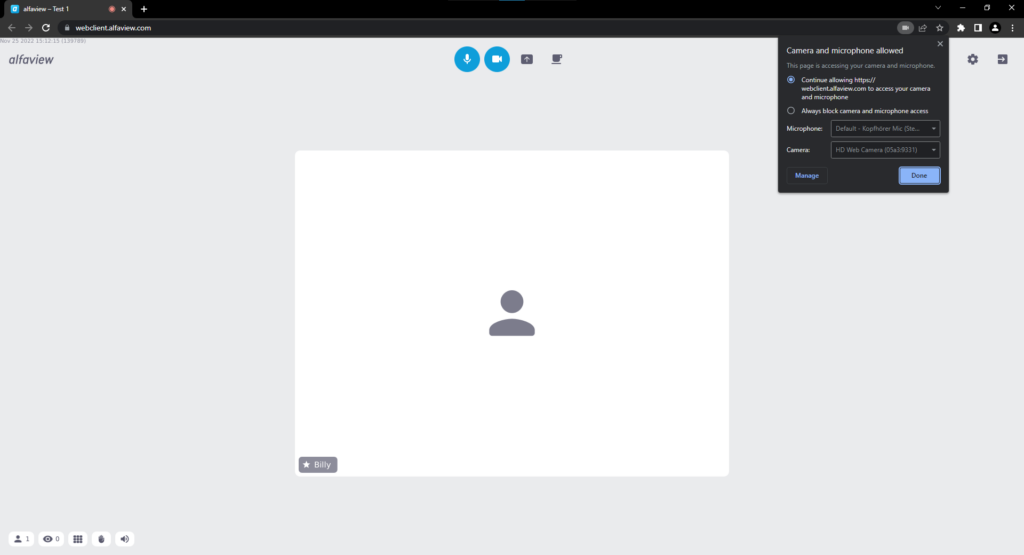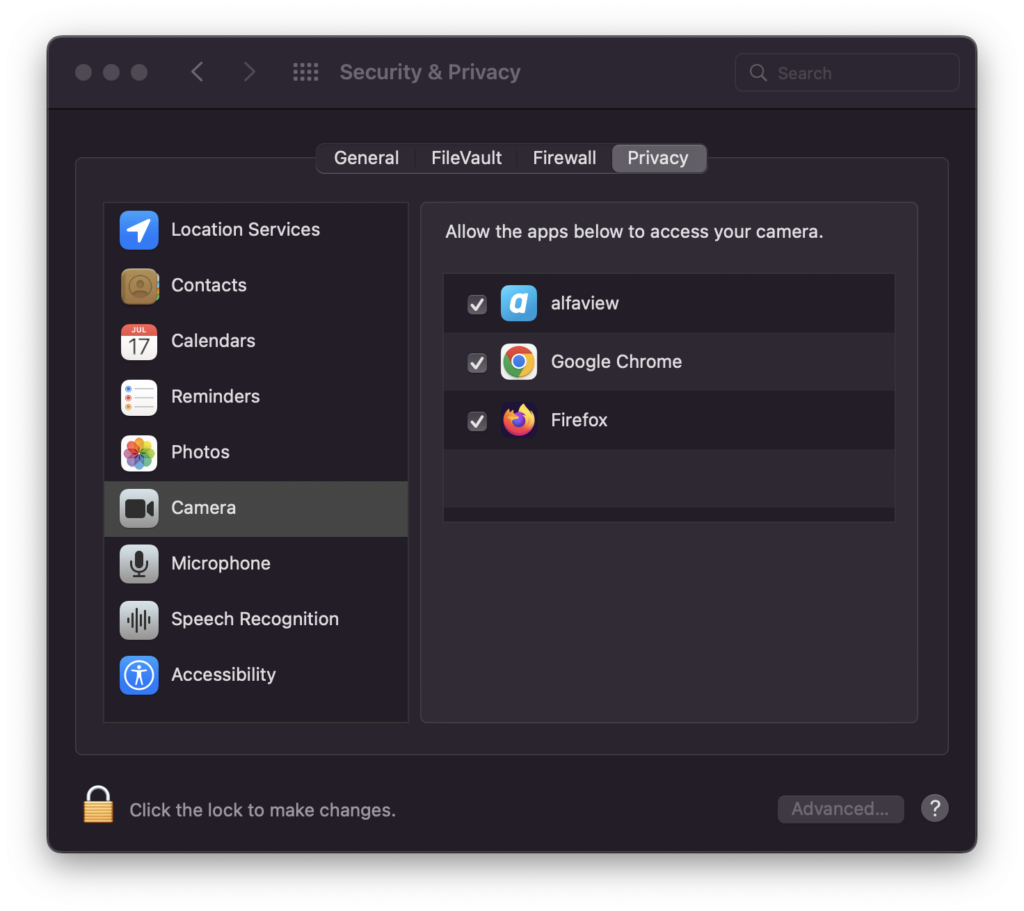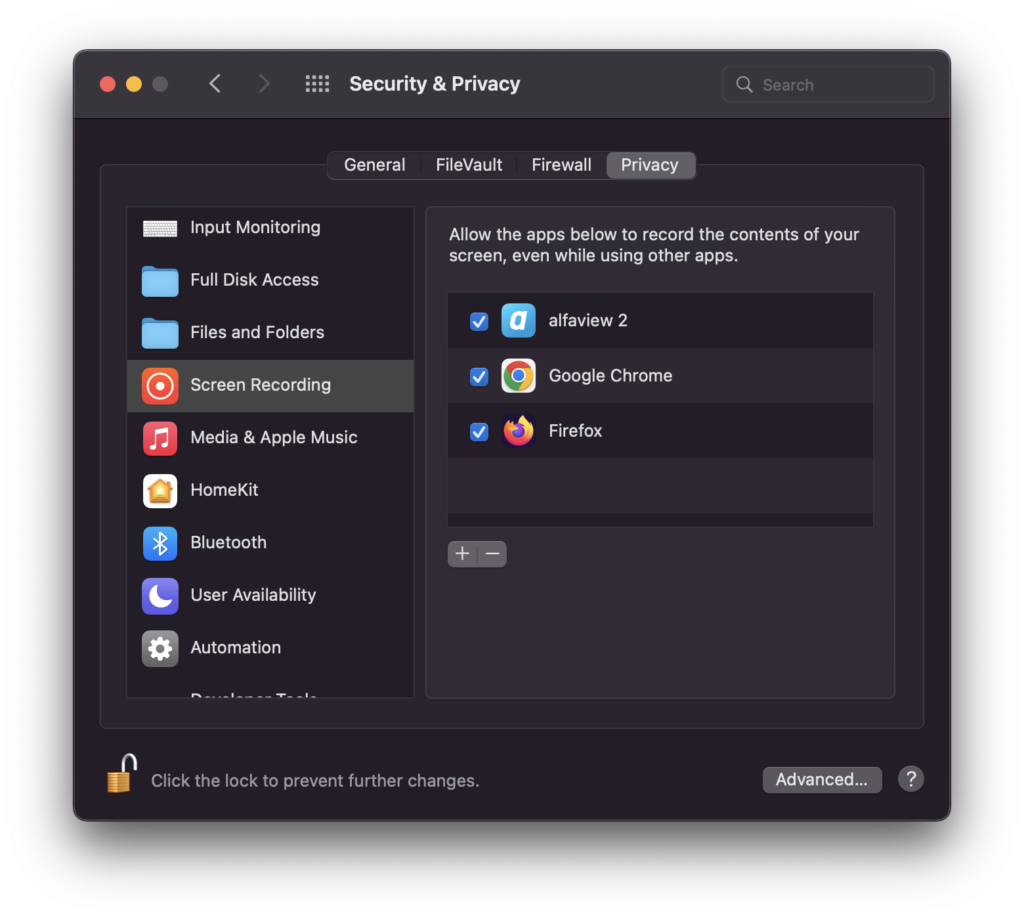Notes on the Webclient of alfaview
Camera, microphone and screen share permissions in Google Chrome and Microsoft Edge
When you start the browser version for the first time, your browser will request access to the camera and microphone. Please confirm this request to be able to use all functions of alfaview.
With Google Chrome and Microsoft Edge, no additional authorization is required to start a screen transfer.
Camera, microphone and screen recording permissions in Google Chrome and Microsoft Edge
When you launch alfaview on macOS 10.14 (Mojave) for the first time, you will be prompted to allow access to the camera and microphone. The approval is required in order to transfer video and sound to the other participants.
These approvals can be revoked at any time:
- To do this, go to the System Preferences, click on Security and Privacy and then Privacy.
- Then click on either Camera or Microphone.
- To prevent access to the camera or microphone, the checkbox next to the icon of your preferred browser icon must be disabled.
- If access is denied, the prompt to allow access again will reappear every time your browser tries to use the camera or microphone.
- Approval of Accessibility is required if the Push-To-Talk (PTT) feature is used. Just like the approval for microphone and camera, this can also be revoked.
Last updated on July 24th, 2024, 12:39 pm