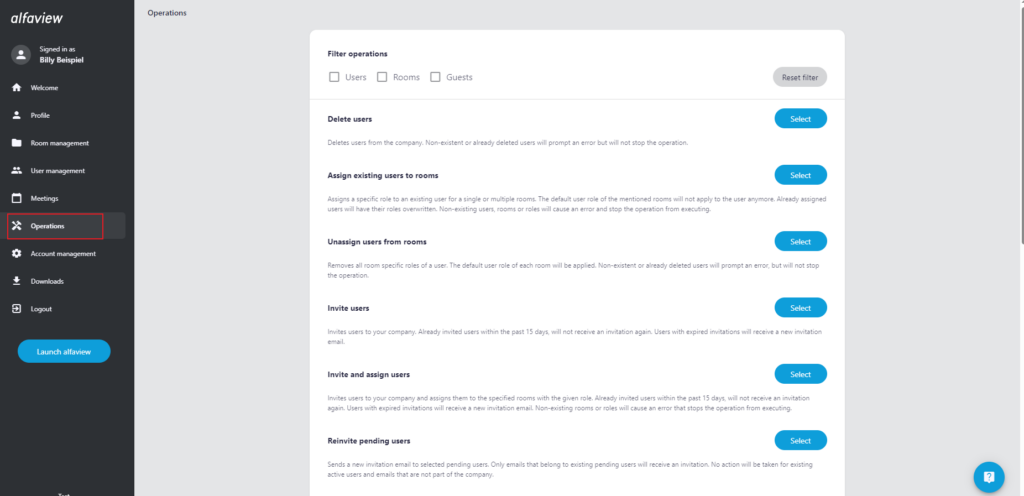Operations
As a user administrator or Room administrator, you can use the administration tools to make changes to several users and rooms at the same time.
All operations that you can manage and thus edit with your authorization are displayed in the list.
Caution: The operations cannot be undone!
You can filter the operations by users, rooms and guests by clicking in the respective boxes. Select the operation you want to apply by clicking on the button. Enter the data in the form as described to perform the operation.
You can either enter the data manually or upload a CSV or XLSX file. Make sure you format the data correctly. This will prevent error messages and ensure that operations are processed correctly.
Delete users
Delete multiple users from your company at the same time. If you enter users that do not exist or have already been deleted, an error message will be generated. The deletion process will still be performed.
Assign existing users to rooms
Use this operation to assign a specific role to a user for one or more rooms. Previously assigned roles will be overwritten and the default user role of the room will not apply to these users.
Pay attention to upper and lower case when entering room names to avoid errors. If the entries are incorrect, you will receive an error message and the operation will not be performed.
Unassign users from rooms
When you perform this operation, all specific user roles are removed from the users in the alfaview rooms to which they have access. Instead, they will be assigned the default user role.
Invite users
Invite multiple users to your company at once. If users have already been invited to your company within the last 15 days, they will not receive a new invitation. If the invitation was sent longer ago, a new invitation email will be sent to those users.
Invite and assign users
You can invite users to selected rooms in your organisation, rather than giving them access to all rooms. It is also possible to assign a single role for all assigned rooms.
Pay attention to upper and lower case when entering room names to avoid errors. An error message will be displayed if an incorrect entry is made. This will stop the operation.
Reinvite pending users
You can resend invitations to your company. If the people you have invited have already accepted your invitation, they will not receive another invitation.
Invite guests
You can invite guests to a room of your choice. The guests will receive a link with which they can join the alfaview room. You do not need your own alfaview account to do this. Guests who have already been invited will receive another invitation email.
Pay attention to upper and lower case when entering room names to avoid errors. Rooms or roles that do not exist will result in an error message that will stop the operation process.
For more information on guest links, please read the page about Guest and group links.
Create group links
Create a group link for your alfaview rooms and share it with guests. You can select the role and the start and end dates for guests to access your room. Once a group link has been created, it can be downloaded or copied to a file.
For more information on group links, please read the page about Guest and group links.
Update room default permissions
You can assign a new default user role to a room. This role is assigned to all users when you invite them to your room. Existing specific user roles that you have previously assigned will not be updated.
Update room transcription settings
This operation allows you to change the settings of the transcription function. You can select the language that will be spoken in your alfaview room as well as the languages to be translated. You can also select the rooms where transcriptions will take place.
Create rooms
Create new rooms on the root level. This operation can only be performed if you have sufficient room quotas.
Create room structure
You can create your own room structure with departments and rooms. You can assign several rooms to a department or configure and adjust the order of rooms and departments.
To be able to do this, you need sufficient room quotas.
For more information on the room structure, see the Room Structure and Departments page.
Extract rooms structure
This operation allows you to download your company’s room structure. This can be done either in plain text or as JSON.
Extract user list
Export a list of all the users in your company to get an overview. You can decide what information (email, first name, last name, role) to include in the list.
Last updated on June 26th, 2024, 10:30 am