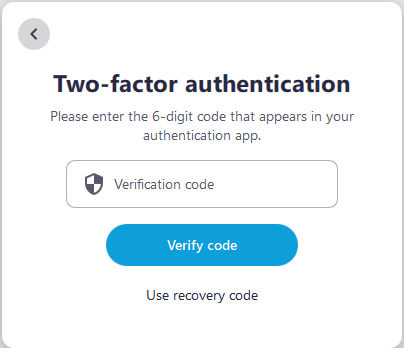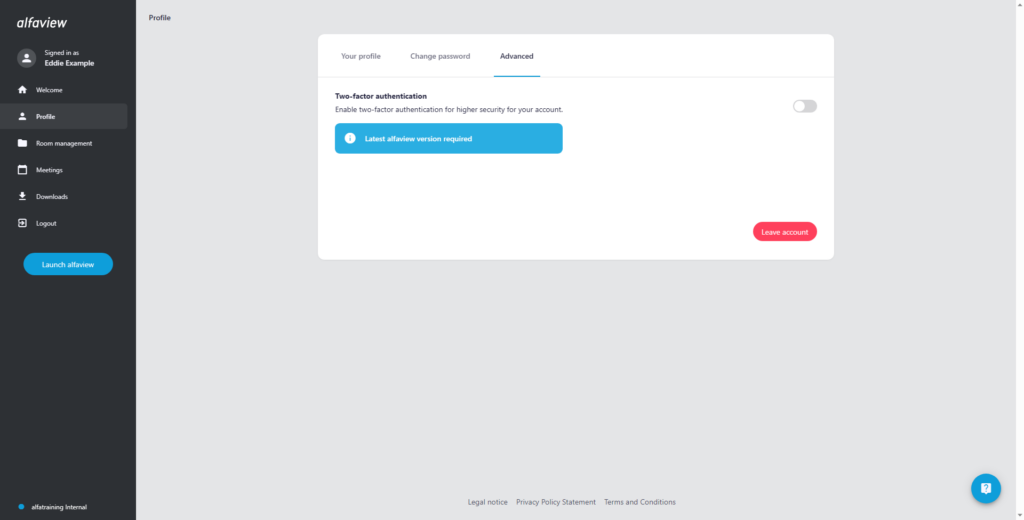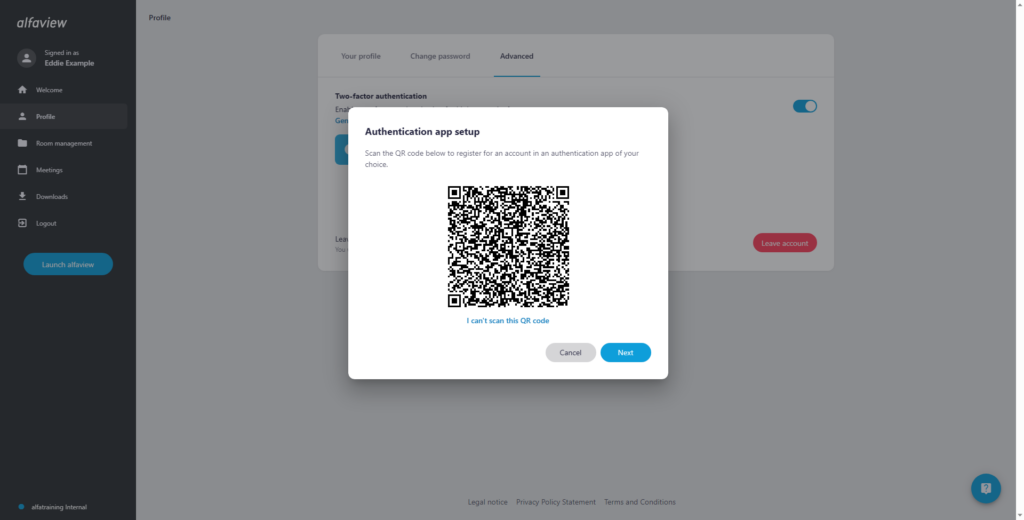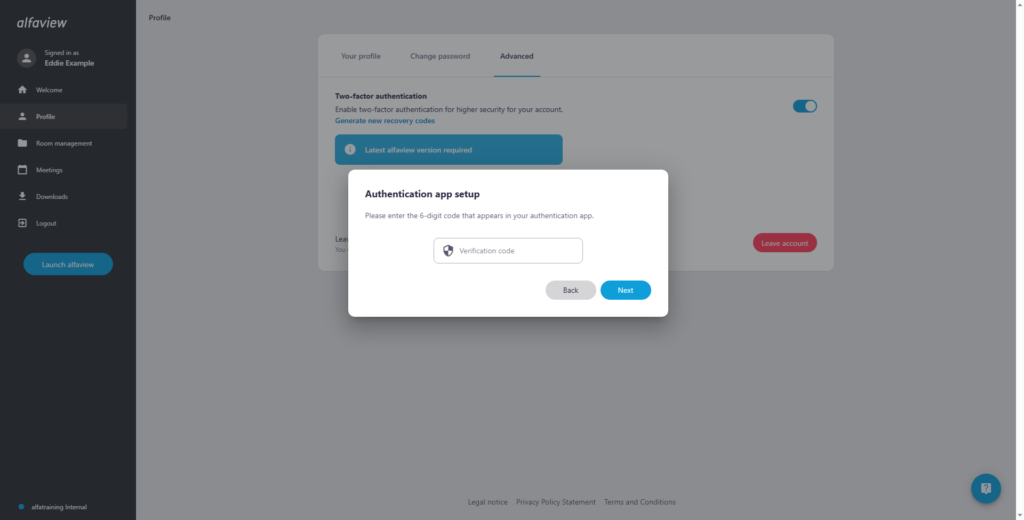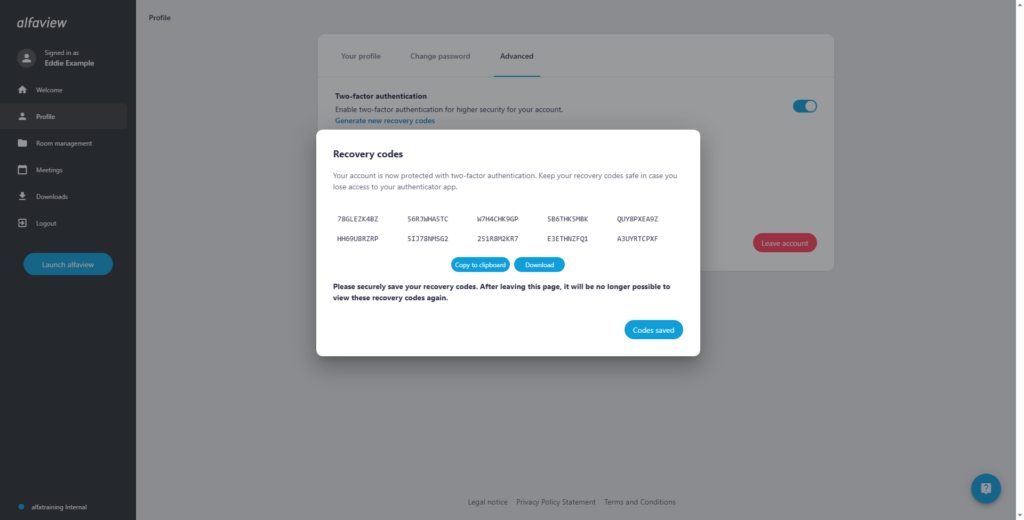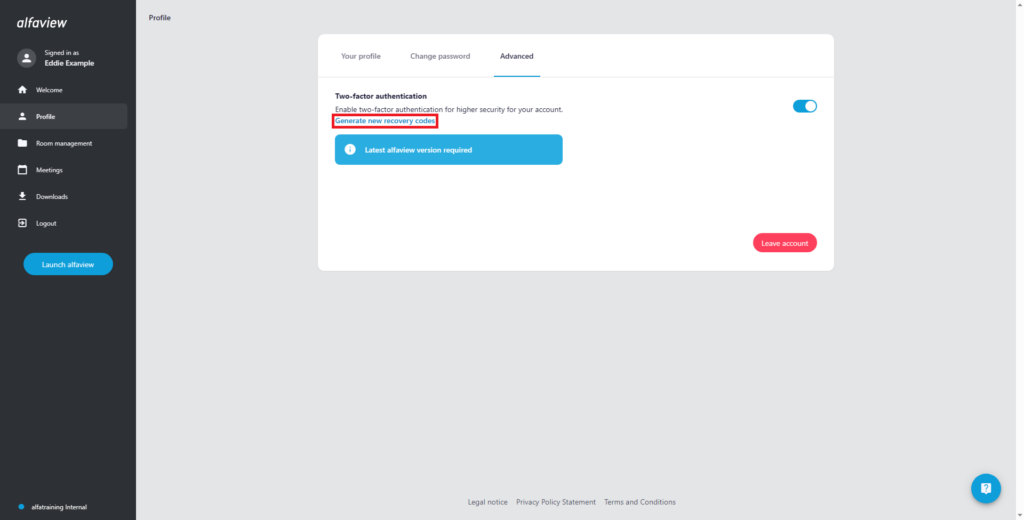Two-factor authentication
With two-factor authentication, you can enhance the security of your account even further.
When this option is enabled, an authentication code generated by an authentication app or software will be required for every login.
Please note that you need alfaview version 9.2.0 or higher to use this feature.
Activate the Two-factor authentication
- Log in to the administration page.
- Click on Profile in the menu bar on the left.
- Go to the Advanced tab.
- Click on the slider located on the right to activate the function.
The software for the authentication can be freely chosen. A commonly used app, for example, is the Google Authenticator or the Microsoft Authenticator. Both apps are available for iOS and Android.
If you prefer to authenticate via your computer, you can use programs like KeePass or 2fast – Two Factor Authenticator.
Set up the Two-factor authentication
- Scan the QR code generated after activation with your chosen authentication app. A new entry will be added for your alfaview user account, and the time-limited codes will be generated from this point onwards.
- If you are unable to scan the code, click on I cannot scan this QR code.
- Manually enter the code displayed in your app.
- On the alfaview administration page, you will be prompted to enter a confirmation code.
- You can find the code in your authentication app. Copy the code generated for alfaview.
- Enter the code on the alfaview administration page.
Recovery codes
Two-factor authentication is now activated. Afterward, you will receive recovery codes.
Make sure to save these in a secure place or print them out.
You will need these codes in case you lose access to your authentication app. The following scenarios can lead to this, among others:
- Loss of your device/smartphone
- Factory resetting your device/smartphone
- Uninstalling the authentication app
Recovery codes are the only way to regain access to your account. Each recovery code can only be used once.
Therefore, use the codes exclusively for account recovery and not for regular login to alfaview.
Recovering your account may require you to deactivate two-factor authentication if you no longer have access to your old authentication method. You can then set up the feature again.
Generate new recovery codes
You can generate new recovery codes in the advanced profile settings of the management interface. This may be necessary if you have lost or used up your existing recovery codes but still have access to your account through the authentication app.
Generating new recovery codes will invalidate the old ones.
Frequently asked questions
| Question | Answer |
|---|---|
| Do I need a smartphone to set up two-factor authentication? | No, there are solutions like “2fast – Two Factor Authenticator” or “KeePass” that allow you to generate authentication codes on your PC. |
| Can I log in with enabled two-factor authentication in earlier versions of alfaview? | No, in older alfaview versions, you cannot log in. |
| How long is an authentication code valid? | An authentication code is valid for approximately 1 minute and 30 seconds. |
| What happens if I lose access to my authentication app and recovery codes? | You can ask the administrators of the companies where you are registered to delete your profile and invite you again (with the same email address). |
| What happens if I lose access to my authentication app and recovery codes but I am also the owner of an account? | If you have a paid subscription, we can verify your identity. Please contact our support and sales team by email or phone for this purpose. Once your identity has been verified, we can manually deactivate two-factor authentication for you. |
Last updated on July 15th, 2024, 02:53 pm