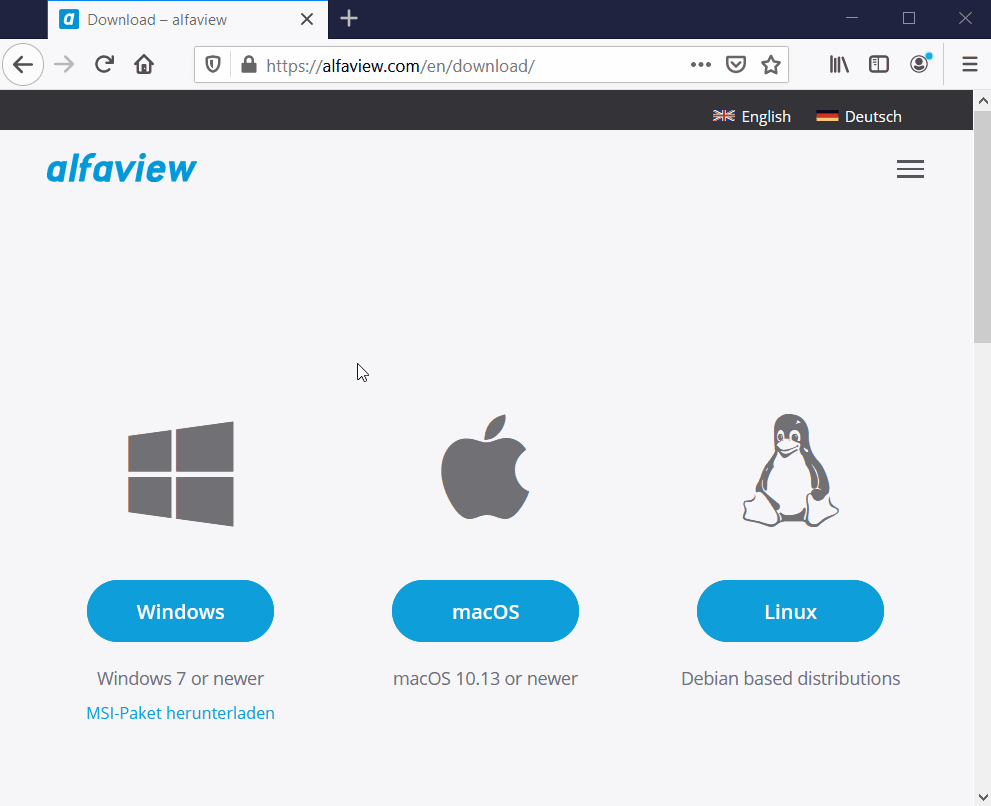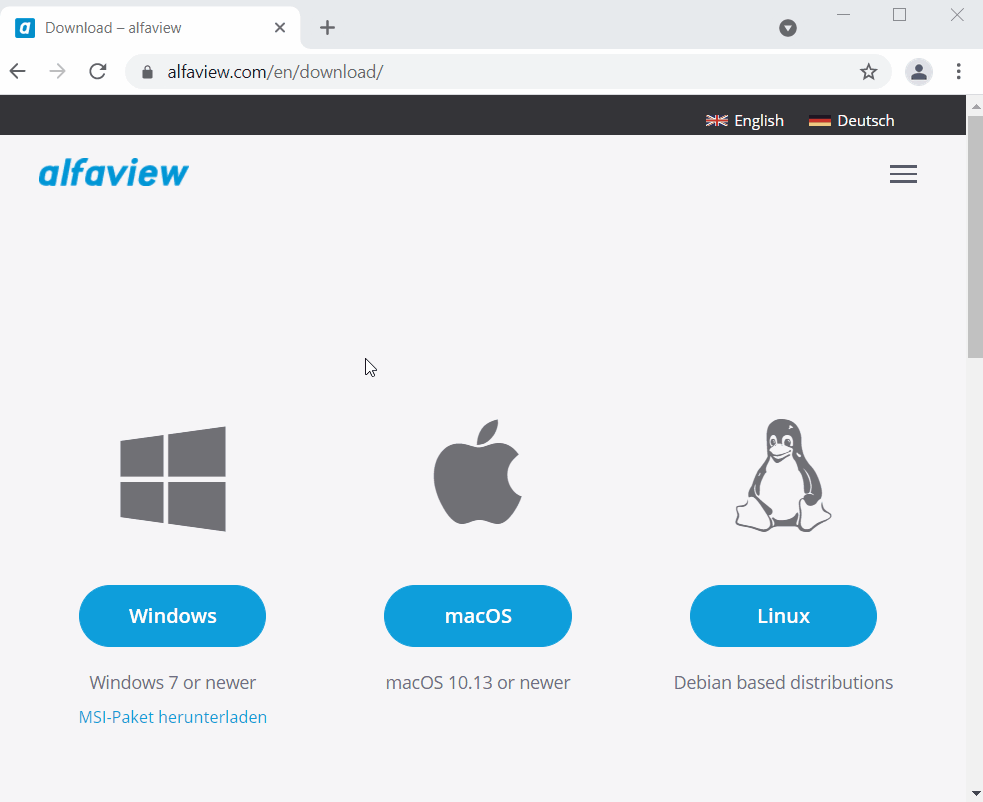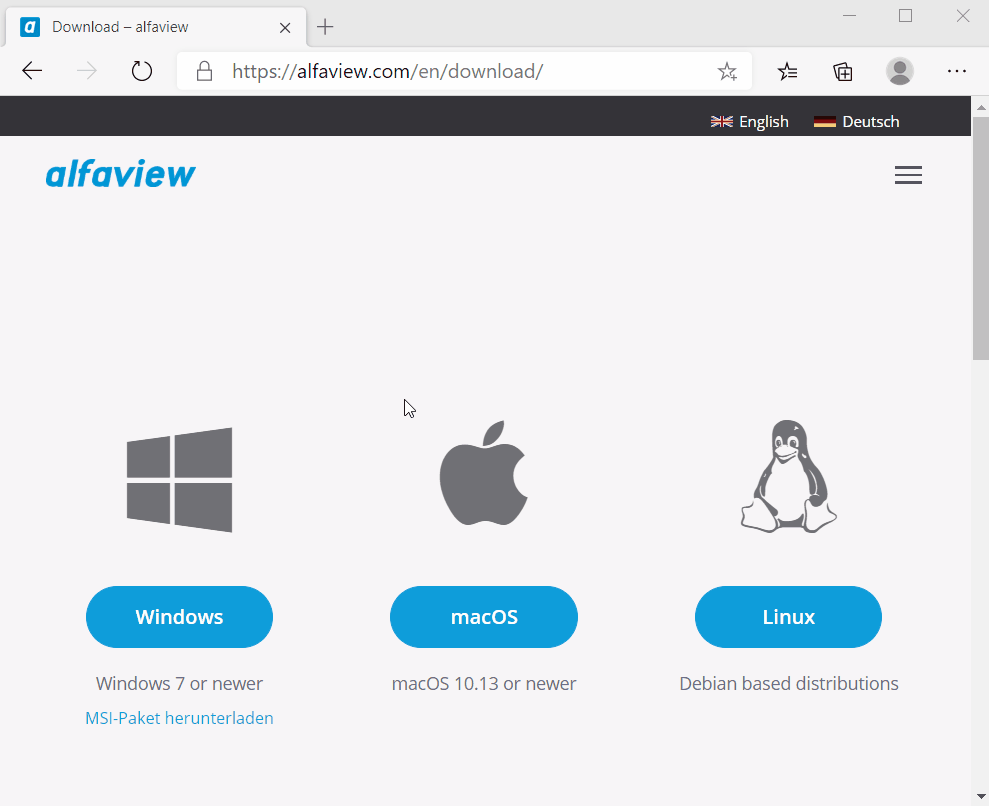Download and Installation on Windows
alfaview can be installed without administrator rights on desktop computers running Microsoft Windows. Depending on the Internet browser you use, download and install as follows:
Installation with Firefox
- Click here to access the alfaview download page.
- Then click on the button.
- In the new window, click Save file.
- In the upper right area of your browser, click and a list will open.
- Wait until the blue progress bar is completed and click on alfaview-setup-win-production in the list.
- A new window opens with the note: Ready to install.
- In the new window, click on Install and wait until the installation has been finished.
- Then click on Finish.
- You can now use alfaview.
Installation with Google Chrome
- Click here to access the alfaview download page.
- Then click on the button.
- A new bar will appear at the bottom of Chrome.
- Wait until the download is complete and click alfaview-setup-win-production in the bottom bar.
- A new window will now open with the message: Ready to install.
- Click on Install in the new window and wait until the installation has been finished.
- Then click on Finish.
- You can now use alfaview.
Installation with Microsoft Edge
- Click here to access the alfaview download page.
- Then click on the button.
- A new bar will appear at the bottom of Microsoft Edge.
- Wait until the download is complete and click alfaview-setup-win-production in the bottom bar.
- A new window will now open saying Ready to Install.
- In the new window, click on Install and wait until the installation has been finished.
- Then click on Finish.
- You can now use alfaview.
Instructions for installing a new version of alfaview can be found here.
Please refer to the system-and-network-requirements.
Last updated on July 23rd, 2024, 12:45 pm